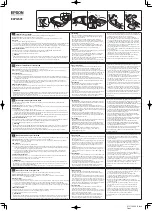13
4.3.2 Battery Charge
The battery charging will be indicated by the LED when
the USB cable is connected:
- Steady light: charging.
- Off: charging is complete.
It is also possible to see the exact level of your glasses’
battery charge by connecting to your computer and
using the Volfoni Loader (see section Advanced settings
via Volfoni Loader).
Once the glasses are recognized,the level bar is
displayed.
4.3.3 Wireless battery monitoring (only with EDGE
TM
VR)
To enable the wireless battery monitoring you need to
plug your ActivHub
TM
RF50 to your computer via USB.
Launch the Volfoni Loader (available on www.volfoni.
com section “Support”), click on «battery» (menu
“Edition”). The popup will show you the battery level of
all the glasses synchronised with the ActivHub
TM
RF50
5. SOFTWARE UPDATES
Before using the EDGE
TM
VR glasses, make sure you
have the latest version of software from our website. For
this purpose, please download the « Volfoni Loader »
software (http://volfoni.com/en/support) and connect
your glasses to your computer. Then start the software
and follow the instructions below.
- choose the menu “SUPPORT”
- choose “Upgradable Software”
- download the application “VOLFONI LOADER”
Summary of Contents for EDGE VR VPEG-05010
Page 1: ...www volfoni com model VPEG 05010 User Guide Manuel d utilisation ...
Page 2: ......
Page 23: ...23 ...