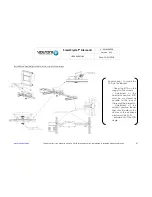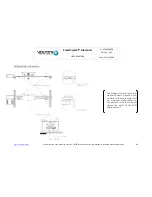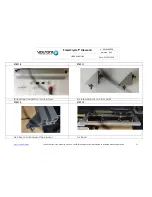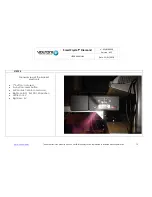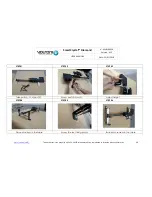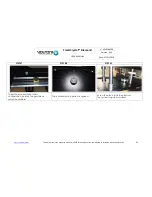SmartCrystal™ Diamond
n ° : MUV140036
Version : A12
USER MANUAL
Date : 11/01/2018
www.volfoni.com
This document is the property of the Co VOLFONI and may not be reproduced or disclosed without permission.
81
STEP 07
STEP 08
STEP 09
Screw parts D and L.
Unscrew projector foot. Repeat
process with part E
Insert parts F and G in each
projector foot
STEP 10
STEP 11
STEP 12
Put back projector feet with F and
G parts attached.
Screw bracket to F and G parts.
Loosen bracket screws Adjust
height. (DO NOT TAKE OUT)