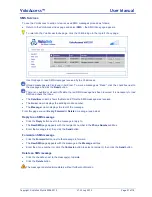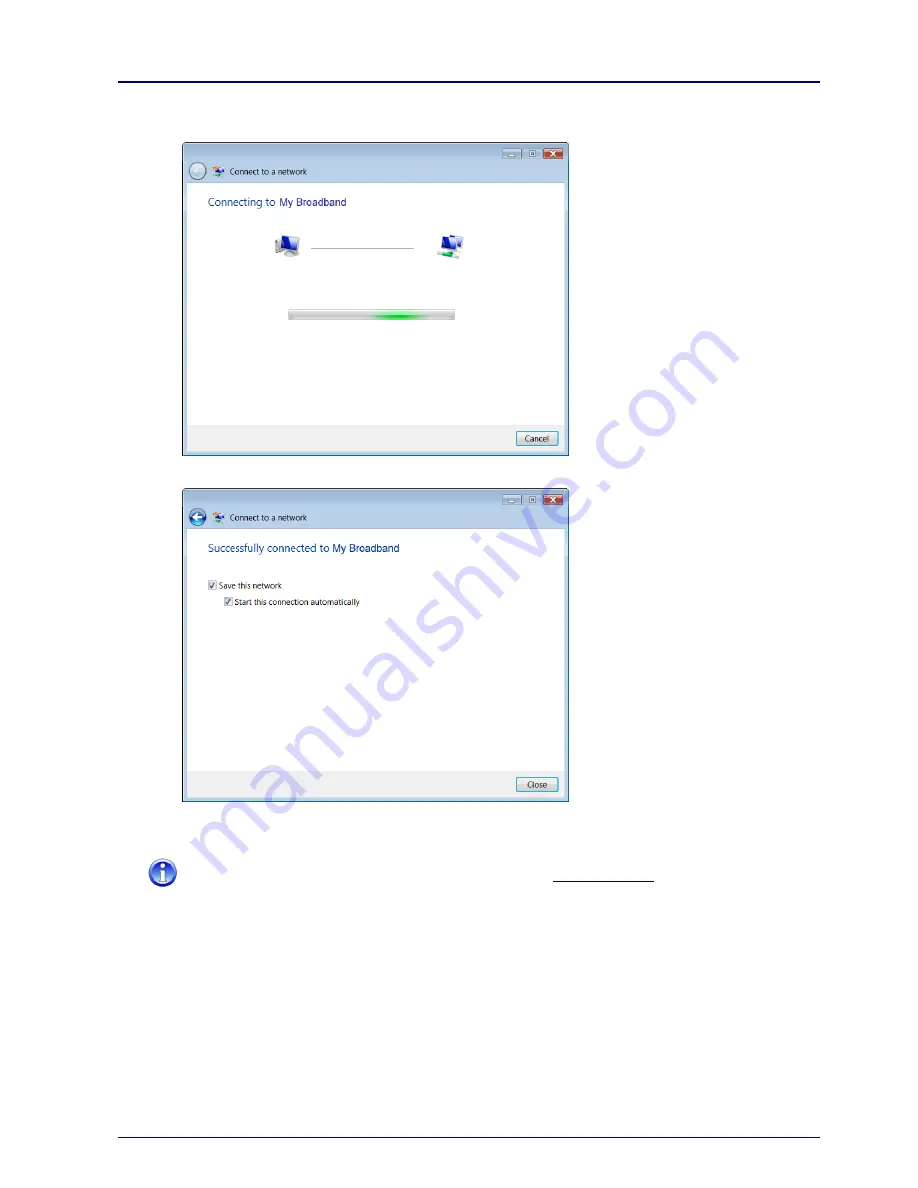
VoloAccess™
User Manual
Copyright © Vololink Pty Ltd 2006-2010
V1.43 July 2010
Page 42 of 78
●
Type in the same pre-shared key that was entered when setting up WiFi on the VoloAccess then click
Connect
– please wait while Windows networking connects to the VoloAccess.
●
After a delay of approximately 5 to 10 seconds the following dialog box appears:
●
Click the
Close
button.
●
Open your web browser; you should be online and able to access the Internet.
If you are unable to access the Internet, please refer to the Troubleshooting guide.