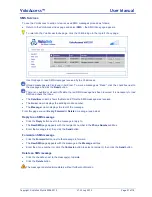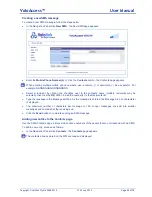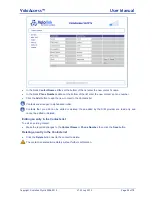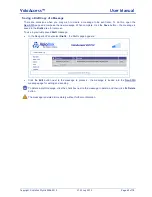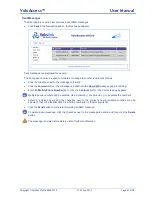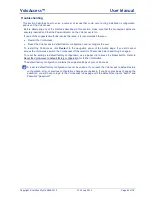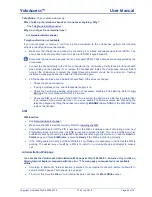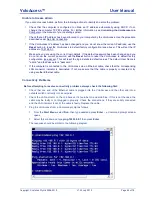VoloAccess™
User Manual
Copyright © Vololink Pty Ltd 2006-2010
V1.43 July 2010
Page 50 of 78
Accessing Admin Remotely
To access Admin remotely use a Web Browser as follows:
●
Enter the WAN IP Address of the VoloAccess into the address area of a Web Browser and press
Enter
. The WAN IP address is obtained from the WAN > 3G Embedded page in Admin under the
heading
Network Status
.
●
When prompted enter the Admin
User ID
and
Password
, then click
OK
. This is the same User ID
and Password used to access Admin locally
.
If your 3G service provider allocates a private IP address to the VoloAccess (this is known to happen
in some cases) then Remote Access to Admin will not work. A private IP address is in one of the
following ranges:
10.0.0.0 - 10.255.255.255
172.16.0.0 - 172.31.255.255
192.168.0.0 - 192.168.255.255
Setting the Date and Time
To set the Date and Time on the VoloAccess follow these steps:
●
From the Navigation panel select
System
followed by
Date/Time
- the Date/Time page appears:
The default setting for
Time Source
is
Manual
.
●
Enter the current
Date and Time
.
●
Select your
Local Timezone Offset
from the drop-down list.
●
Click the
Apply
button to save the settings.
The
Time Source
can also be configured to
NTP
(
N
etwork
T
ime
P
rotocol) or
NITZ
(
N
etwork
I
dentity and
T
ime
Z
one) meaning the VoloAccess will synchronise the date and time with a time server.