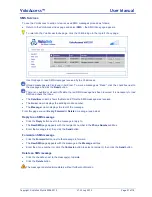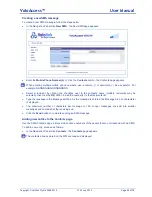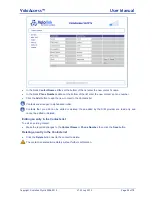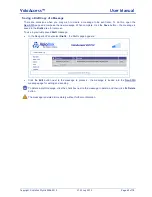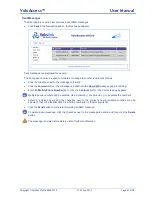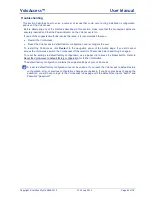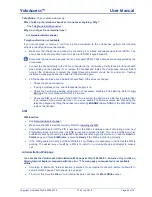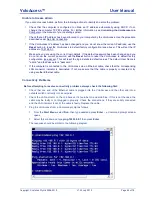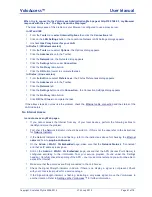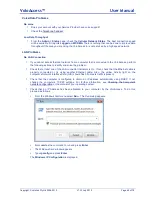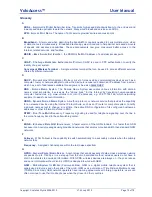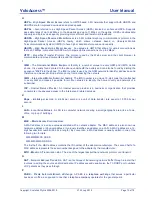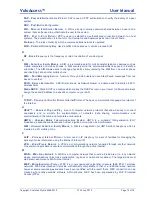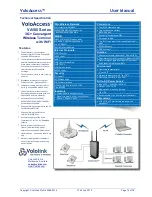VoloAccess™
User Manual
Copyright © Vololink Pty Ltd 2006-2010
V1.43 July 2010
Page 67 of 78
When I try to connect to the VoloAccess Administration Web page at http://192.168.0.1, my Browser
responds
with the error “The Page Cannot be Displayed”
The most likely cause of this problem is your Browser is configured to use a proxy server.
In IE7 and IE8:
From the
Tools
menu
select Internet Options
then click the
Connections
tab.
Click on the
LAN Settings
button - the Local Area Network (LAN) Settings dialogs appears.
Uncheck
Use Proxy Server for your LAN
.
In Firefox 3: (Windows version)
From the
Tools
menu select
Options
- the Options dialog appears.
Click the
Advanced
icon in the Toolbar.
Click the
Network
tab - the Network dialog appears.
Click the
Settings
button under
Connection
.
Click the
No Proxy
radio button.
Click the
OK
button (twice) to complete the task.
In Firefox: (Linux version)
From the
Edit
menu select
Preferences
- the Firefox Preferences dialog appears.
Click the
Advanced
icon in the Toolbar.
Click the
Network
tab.
Click the
Settings
button next to
Connection
- the Connection Settings dialog appears.
Click the
No Proxy
radio button.
Click
OK
then
Close
to complete the task.
If the above steps do not resolve the problem, check the
Ethernet cable connection
and the status of the
LAN Indicators.
No Internet Access
I cannot access any Web pages.
If you cannot access the Internet from any of your local devices, perform the following actions to
identify and solve the problem:
First check the Network Indicator, it should be solid On. If this is not the case refer to the instructions
for
Network Indicator
.
If the Network Indicator is On and flashing, refer to the instructions above for checking the
Ethernet
cable
and how to
ping the VoloAccess
.
On the
Admin > WAN
> 3G Embedded
page, make sure that the
Network Status
is "Connected"
and that an IP address is assigned.
Still on the
Admin > WAN
> 3G Embedded
page, ensure that the APN (Access Point Name) is
configured according to the information from your service provider. (Found under the Settings
heading.) Carefully check the spelling of the APN
– one incorrect character and you will not be able to
access the Internet.
Make sure that the antennas are firmly connected to the VoloAccess.
Check the Signal Strength indicator in Admin. If there is no display, a signal is not present. Check
with your 3G service provider for a service outage.
If the Signal Strength indicator is flashing, indicating a very weak signal, move the VoloAccess to
another location. Refer to
Setting up the VoloAccess
™
for further information.