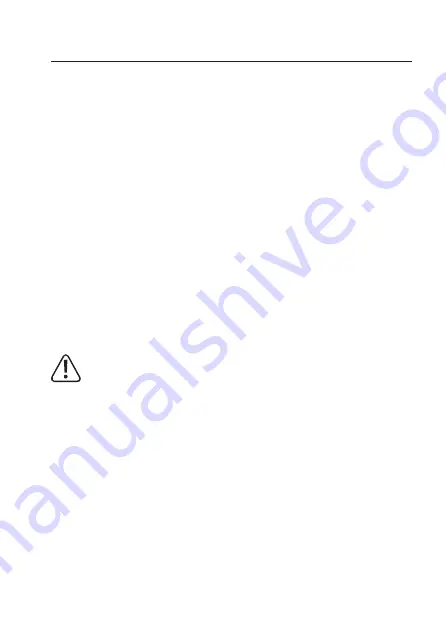
7. Operation
a) Software Installation
1. Place the CD included in the delivery in the corresponding drive of your computer.
2. The installation program starts automatically after inserting the CD. Depending on the sys-
tem and its setup, you may however have to start the installation manually. For this purpose,
start the file “setup.exe” on the CD.
3. The installation program takes you semi-automatically through the program installation. Dur-
ing this, you have to accept the license agreement and have the option to define a different
installation directory than the suggested one. Still leave the CD in the drive after installation.
The program icon is created on the desktop (“Type K Temperature Datalogger”).
4. Connect the datalogger to the computer when it is ready for operation. After a brief moment,
the computer reports a new hardware and starts installing the USB driver.
5. Follow the instructions of the installation program.
6.
After the installation is complete, you can start the program “Type K Temperature Datalog
-
ger”.
7.
For help or the exact descriptions of each software function, go to the menu “Help – Help
Topics”. You can also click on the yellow question mark icon.
b) Programming the Data Logger
Once you reprogram the data logger and save the settings, all previously saved data
are deleted. Thus, if required, save the readings prior to reprogramming the data log-
ger. Then proceed as described in the section “Data logger readout“.
1.
Connect the data logger to a PC and start the “Type K Temperature Datalogger” program.
2.
In the program, the menu item “Instrument – Data Logger Setup” or the small computer icon
in the toolbar is used to configure the data logger (see section “Configuring the data logger”).
3.
For help or the exact descriptions of each software function, go to the menu “Help – Help
Topics”. You can also click on the blue question mark icon.
4. In the blue bar at the top, the setup program displays the connection to the data logger.
- Connected = Data logger is ready for use.
-
Not Connected = Data logger is not ready for use or is not connected.
5.
After you have successfully programmed the data logger, click on “Setup” in order to save
the settings in the data logger. The data logger is now programmed and can be started.
22
















































