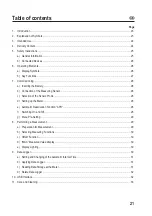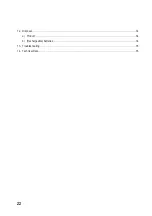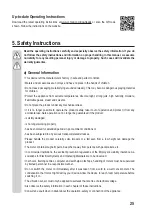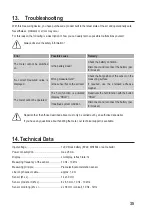33
Install Software
The meter has a serial USB interface
(8)
for data exchange with a computer. It is located at the upper housing side.
The interface is designed in the form of a device-specific socket and requires the enclosed data cable.
Place the enclosed software CD in the CD drive. The Auto Start wizard will start the installation program.
If the automatic installation does not start, select the included “exe” file by double-clicking with the mouse pointer.
Follow the instructions on the screen during installation.
After installation, restart your computer. Connect the meter to a free USB interface at your computer with the enclosed
USB data cable.
Use the menu Pre-Settings (Chapter 7. Commissioning item “Menu pre-settings”) to activate the USB interface at
the meter.
The computer recognises a new device and installs the corresponding drivers.
Start the installed software via the Windows
®
start menu – Programs – DMM.
The program starts. For a description of the software, see the software menu item “Help” - “Manual”.
11. Care and Cleaning
Except for the battery change and occasional cleaning, the device is maintenance-free.
Do not use any aggressive cleaning agents, rubbing alcohol or other chemical solutions as they can cause
damage to the housing and malfunctioning.
• Disconnect the product from the mains before each cleaning.
• Use a clean, lint-free, antistatic and dry cloth to clean the device.
Battery Change
The battery condition is displayed with an icon in the display. The fill bars show the battery capacity.
Battery is full. Measurements are possible:
Battery is 2/3 full. Measurements are possible:
Battery is 1/3 full. Measurements are possible,
the battery must be replaced soon.
Battery is flat. To avoid wrong measurements,
the battery must be replaced at once.
Proceed as follows to replace the batteries:
• Switch off the meter.
• Release the rear battery compartment screw and lift the battery compartment lid off of the housing.