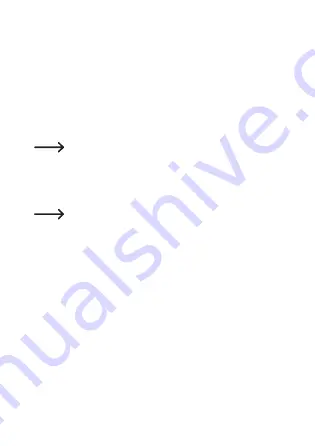
• Data logger starts upgrading. During this period the data log-
ger shown as a mass storage device disappears for a short
while from your computer. Do not disconnect data logger from
your computer!
• Once the data logger appears as a mass storage device
again, the upgrade is finished. Green LED control light flashes
twice.
• Disconnect from your computer.
The firmware version of the data logger can be checked
in the left bottom corner of the PDF report.
f)
Reset to default firmware
Resetting the firmware deletes all configuration set
-
tings, but does not affect the stored measurement re-
cords.
• Remove the battery as mentioned in chapter “9. Initial opera-
tion” on page 80.
• Press and hold the button
DOWN
(6) and connect the data
logger to your computer. Once the green LED control light (3)
is on, release the button
DOWN
.
• Wait for few minutes until the computer recognizes the data
logger as a USB device. The firmware is reset.
•
Configure the data logger as mentioned in “10. Configuration”
on page 83.
109
















































