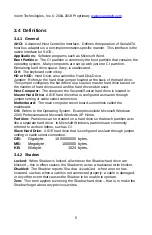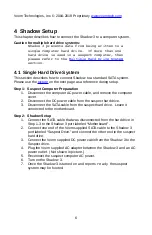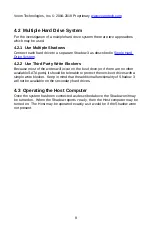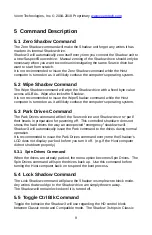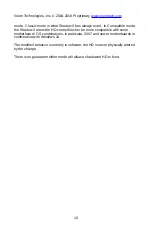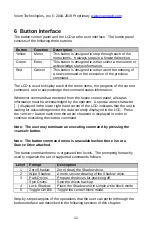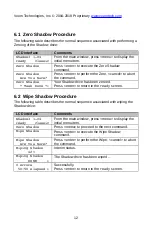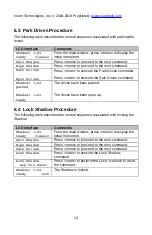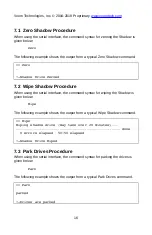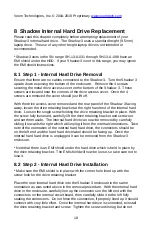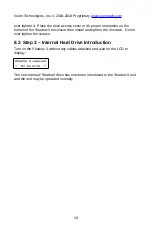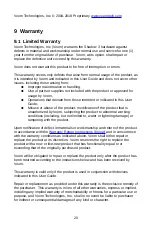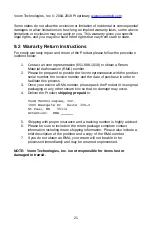Voom Technologies, Inc. © 2004-2018 Proprietary
8 Shadow Internal Hard Drive Replacement
Please read this chapter completely before attempting replacement of your
Shadow 3 internal hard drive. The Shadow 3 uses a standard height (9.5mm)
laptop drive. The use of any other height laptop drive is not intended or
recommended.
* Shadow3 units in the SN range SH-13-A-031 through SH-13-A-098 have an
EMI shield under the HDD. If your Shadow3 is not in this range, you may ignore
the EMI shield instructions.
8.1 Step 1 - Internal Hard Drive Removal
Ensure that there are no cables connected to the Shadow 3. Turn the Shadow 3
upside down exposing the bottom of the enclosure. Remove the 4 screws
securing the metal drive access cover on the bottom of the Shadow 3. These
screws are located near the corners of the drive access cover. Once the 4
screws are removed the cover should just lift off.
With the drive access cover removed and the rear panel of the Shadow 3 facing
away, locate the drive retaining bracket at the right hand end of the internal hard
drive. Loosen the single screw holding the drive retaining bracket in place. With
the screw fully loosened, carefully lift the drive retaining bracket and screw out
and set them aside. The internal hard drive can now be removed by carefully
sliding it towards the right which will unplug it from the internal connections. Take
note of the orientation of the internal hard hard drive, the connectors should be
on the left end and the hard hard drive label should be facing up. Once the
internal hard hard drive is unplugged it can be removed from the Shadow 3
enclosure.
* Note that there is an EMI shield under the hard drive which is held in place by
the drive retaining bracket. The EMI shield will now be loose, so take care not to
lose it.
8.2 Step 2 - Internal Hard Drive Installation
* Make sure the EMI shield is in place with the corner hole lined up with the
screw hole for the drive retaining bracket.
Place the new internal hard drive into the Shadow 3 enclosure in the same
orientation as was noted above in the removal procedure. With the internal hard
drive in the enclosure, carefully line up the connectors on the left end with the
connectors on the internal circuit board, then carefully slide it to the left fully
seating the connectors. Do not force the connection, if properly lined up it should
connect with very little effort. Once the internal hard drive is connected, reinstall
the drive retaining bracket and screw. Tighten the screw until snug but do not
18