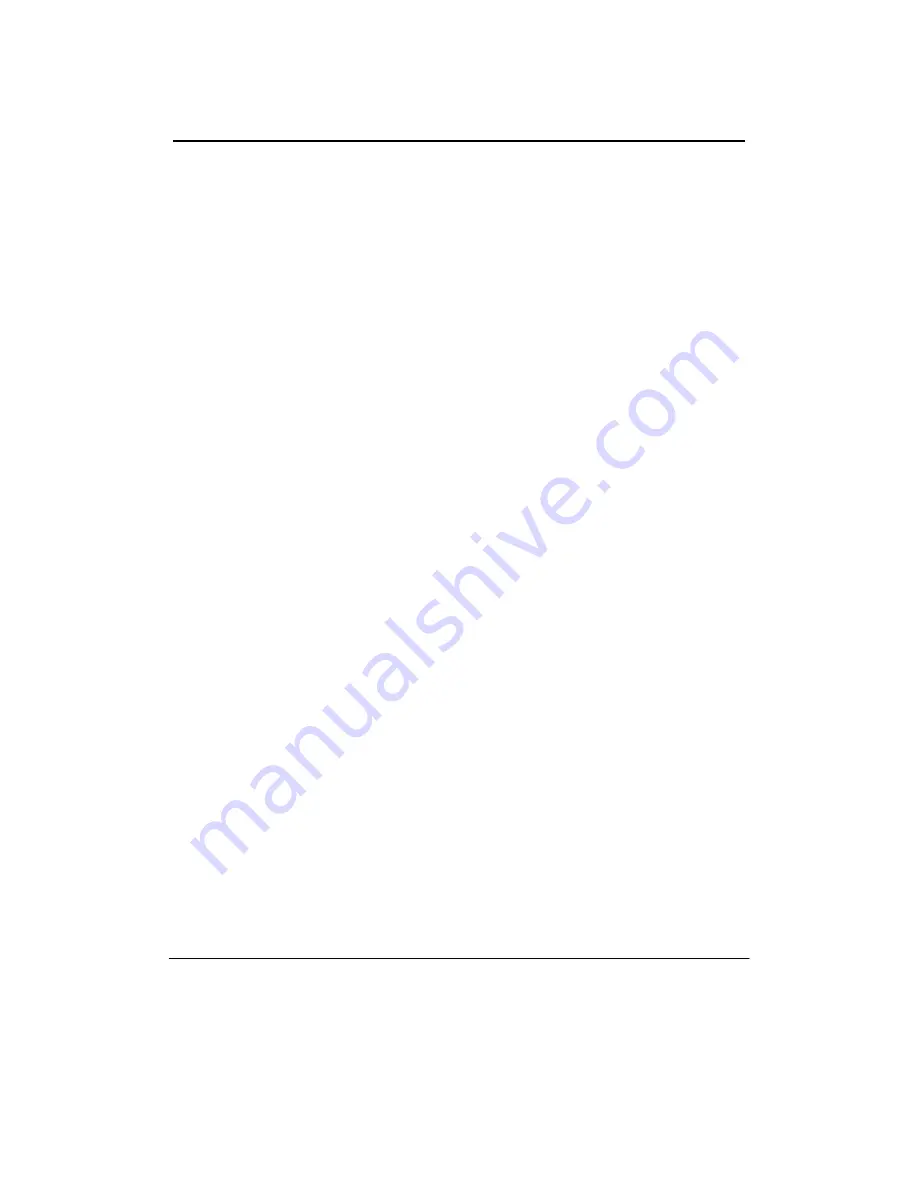
VopTel Technology Co., Ltd Page 2/67
Contents of Table
Amendent Records ........................................................................................
..................................1
Contents of Table.............................................................................................................................2
Contents of Figure ...........................................................................................................................4
Contents of Table.............................................................................................................................6
1 Overview ........................................................................................................................................8
1.1
Product Introduction..............................................................................................................................8
1.2
Functions and Features..........................................................................................................................9
1.3
Equipment Structure..............................................................................................................................9
1.3.1 VG1X......................................................................................................
..................................9
1.3.2 VG2X......................................................................................................
.................................11
1.3.3 VG53X,VG54X ......................................................................................
.................................13
1.3.4 VG59X....................................................................................................
.................................15
2 Parameter Setting........................................................................................................................21
2.1
Login ...................................................................................................................................................21
2.1.1 Obtain Gateway IP Address ....................................................................................................21
2.1.2 Log on Gateway ......................................................................................................................21
2.1.3 Permission of Gateway Administrator ....................................................................................22
2.2
Buttons Used on Gateway Management Interface...............................................................................23
2.3
Basic Configuration.............................................................................................................................23
2.3.1 Network Configuration ...........................................................................................................23
2.3.2 System Configuration..............................................................................................................25
2.3.3 SIP Configuration....................................................................................................................27
2.3.4 MGCP Configuration ..............................................................................................................29
2.4
Routing................................................................................................................................................30
2.4.1 Digit Map ................................................................................................................................30
2.4.2 Routing Table..........................................................................................................................32
2.4.3 Application Examples of Routing Table .................................................................................36
2.4.4 IP Table...................................................................................................................................37
2.5
Line Configuration ..............................................................................................................................37
2.5.1 FXS or FXO Phone Number ...................................................................................................37
2.5.2 Subscriber Line Features.........................................................................................................38
2.5.3 Trunk Line Features ................................................................................................................41
2.6
Advanced Configuration .....................................................................................................................42
2.6.1 System.....................................................................................................................................42



































