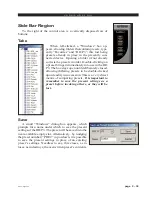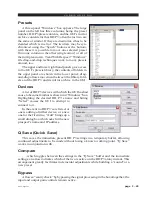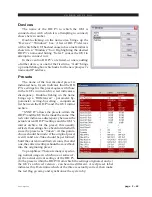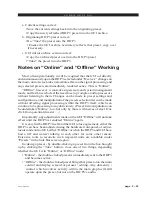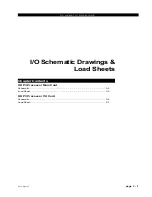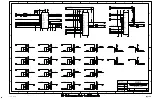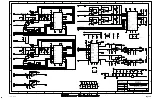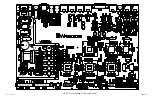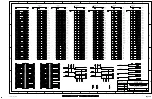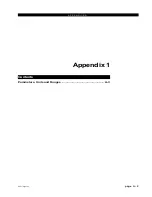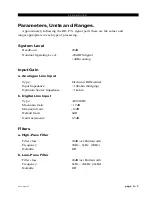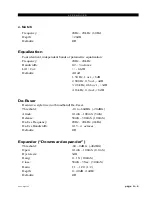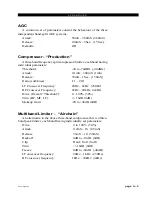V O R S I S H D P 3 G U I
page 2 – 42
HD P3 / Aug 2006
Devices
The name of the HD P3 to which the GUI is
connected (or with which it is attempting to connect)
shows here in amber.
Double-clicking on the name area brings up the
“Devices” “Windows” box. A list of HD P3 devices
with which the GUI has had cause to become familiar is
shown in a “Windows” box. Highlighting the desired
HD P3’s name and hitting “Select” causes the GUI to
attempt to connect to it.
In the event no HD P3’s are listed, or one is adding
a further device, or one for the first time, “Add” brings
up a small dialog box which asks for the new prospect’s
name and IP address.
Presets
The name of the last invoked preset is
indicated here. Green indicates that the HD
P3’s settings for this preset agree with those
in the GUI’s mirror archive; red indicates a
discrepancy. Double-clicking on the name
brings up a “Differences” - parameter-by-
parameter, setting-by-setting - comparison
list between the HD P3 and the GUI mirror
archive.
“SYNCH” allows the presets within the
HD P3 and the GUI to be made the same. The
red color indicates a discrepancy between the
actual current HD P3 settings and the GUI’s
mirror archive for the preset; this usually
reflects that settings have been twiddled with
since the preset was “Taken”. At this point a
choice should be made: if the original preset
is still valid a re-Take should be performed;
but if the current modified version is the valid
one, the current settings should be saved back
into the originating preset.
To paraphrase: There are many ways dur-
ing normal usage in which one or some of -
(a) the actual current settings of the HD P3,
(b) the preset within the HD P3 from which the settings originated, and (c)
the GUI’s archived version - can become different. A red preset label
indicates this. Determine which of the three is actually correct, then make
the red flag go away and synchronize the system by: