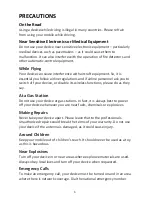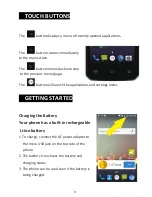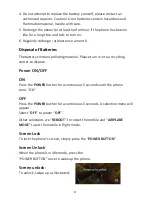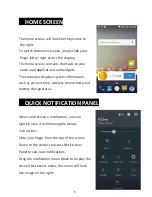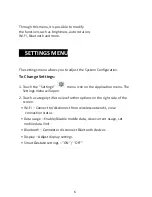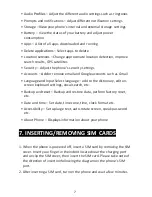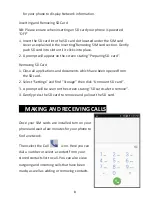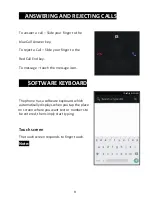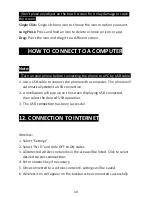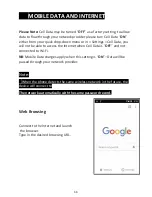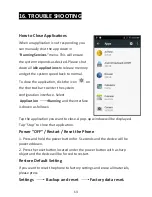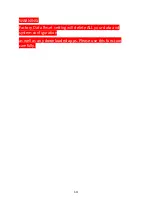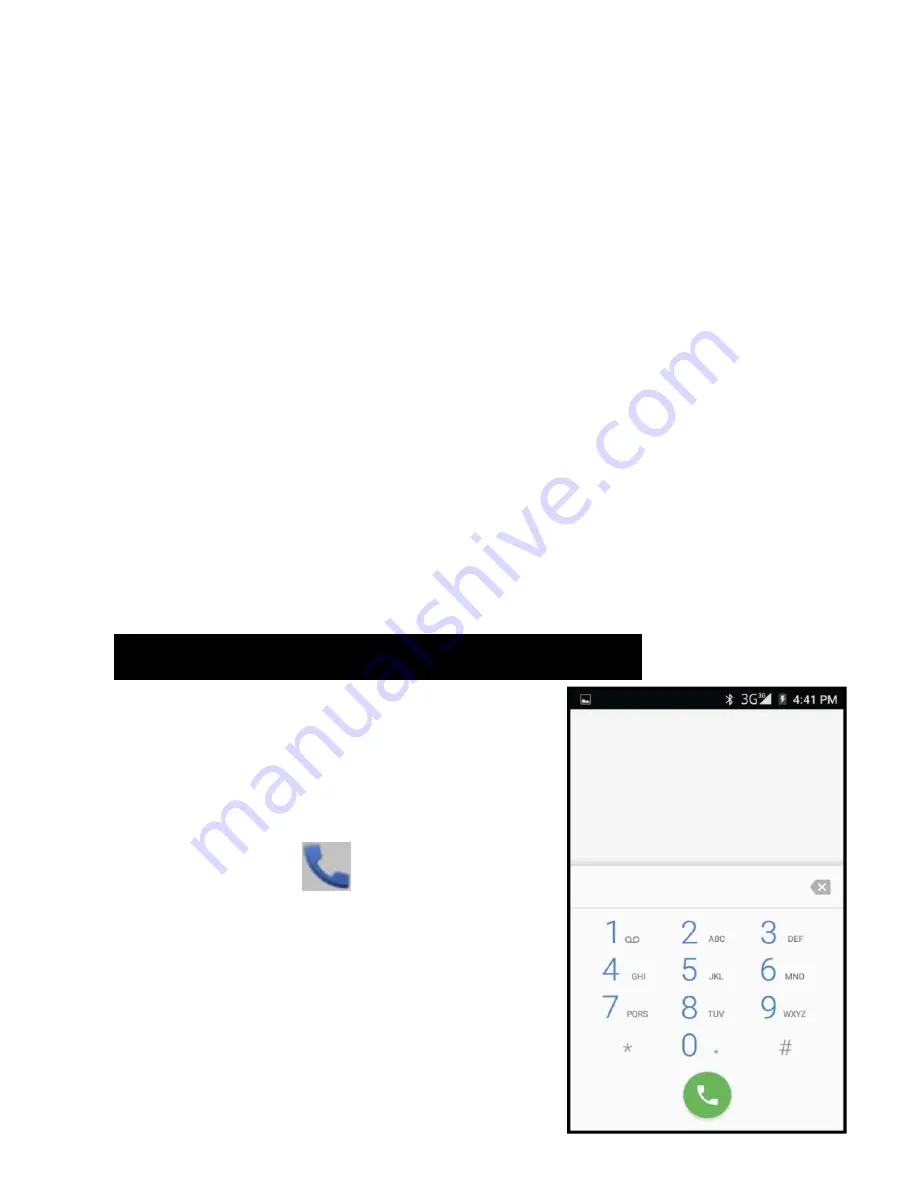
8
for your phone to display Network information.
Inserting and Removing SD Card
NB: Please ensure when inserting an SD card your phone is powered
“OFF”
1.
Insert the SD card into the SD card slot located under the SIM card
cover as explained in the Inserting/Removing SIM card section. Gently
push SD card into slot until it clicks into place.
2.
A prompt will appear on the screen stating
“Preparing SD
card
”.
Removing SD Card
1.
Close all applications and documents which have been opened from
the SD card.
2.
Select “Settings” and find “Storage” then click “Unmount SD
card”.
3.
A prompt will be seen on the screen stating
“SD card safe to
remove”.
4.
Gently press the SD card to remove and pull out the SD card.
8.
MAKING AND RECEIVING CALLS
Once your SIM cards are installed turn on your
phone and wait a few minutes for your phone to
find a network.
Then select the Call
icon. Here you can
dial a number or select a contact from your
stored contacts list to call. You can also view
outgoing and incoming calls that have been
made, as well as adding or removing contacts.