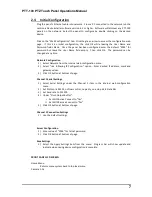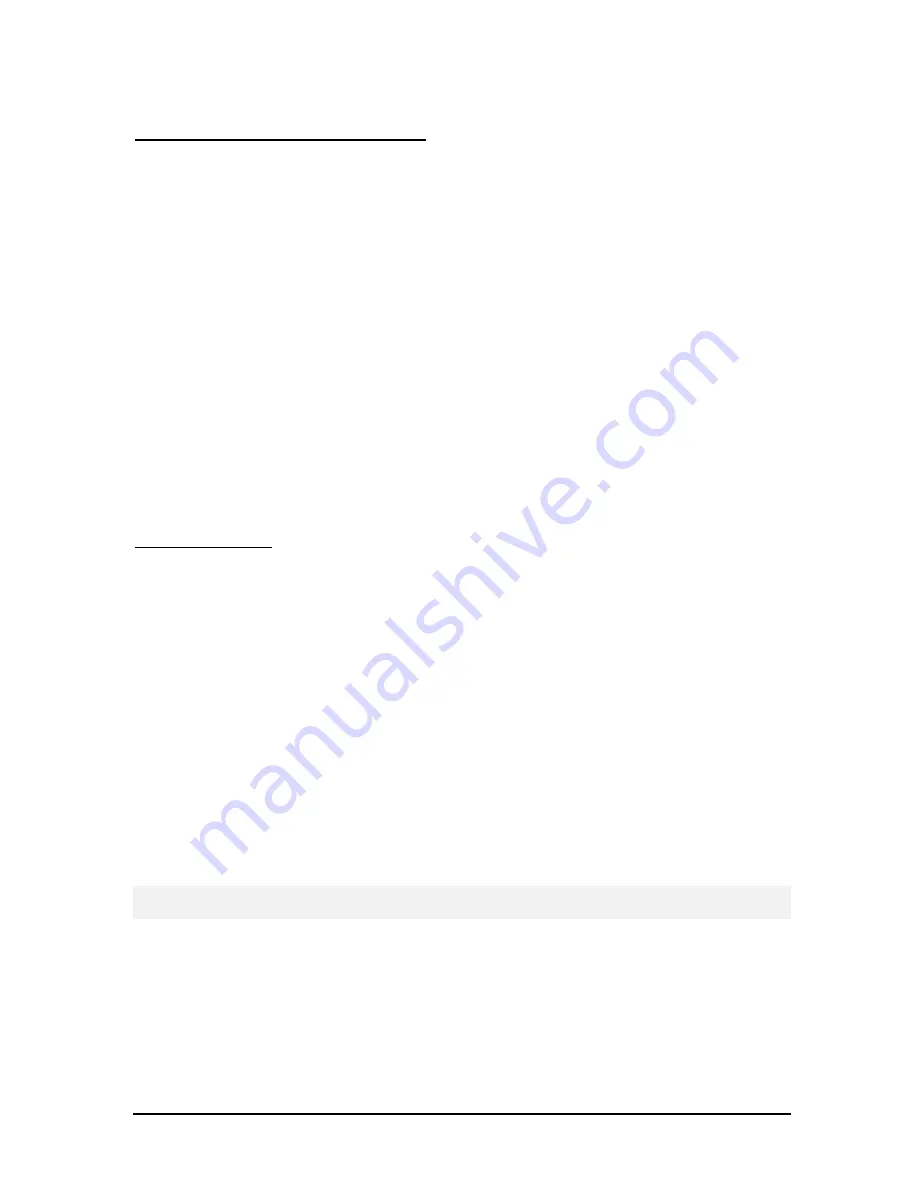
PTT-100 PTZ Touch Panel Operations Manual
5
1.4
Contacting
INTENT DIGITAL
Technical Support
You may contact
INTENT DIGITAL
directly for technical support by phone, FAX or letter or e-
mail. Please feel free to contact us at:
INTENT DIGITAL
Inc.
3104 E. Camelback Road
Suite 445
Phoenix, AZ 85016
Voice: 602-404-0100
Fax: 602-324-4629
www.intentdigital.com
www.votelynx.com
Comments and Suggestions
We at
INTENT DIGITAL
would like to encourage you to send comments, questions and
suggestions regarding our product line. Please feel free to contact us at the above address.
1.5
Warranty
For a period of one year from the date of purchase as shown on the sales invoice,
INTENT DIGITAL
warrants to the original purchaser that the VoteLynx module, (the “Product”) is free from defects
in material and workmanship when subjected to normal use and service. If during this one year
period, such a defect due to faulty workmanship or materials should occur, the Product will be
repaired or replaced (at
INTENT DIGITAL
's
discretion) free of charge after the Product is returned,
shipping prepaid, to
INTENT DIGITAL
. Units returned for warranty service must be shipped
prepaid to
INTENT DIGITAL
for repair or replacement.
Purchaser’s exclusive remedy, and
INTENT DIGITAL
’s
sole obligation for any and all causes of
action, claims, loss, property damage, personal injury, or liability, resulting from or related to any
malfunction, interruption, or loss of use of the Product or related system is limited to the repair or
replacement of the Product under the limited warranty provided herein.
INTENT DIGITAL
shall
not be liable for any consequential damages (even if advised of the possibility of the same) or
incidental liability or loss. In no event under any legal theory of liability shall
INTENT DIGITAL’s
liability for any and all claims arising under or related to this Agreement exceed the purchase
price of the Product.