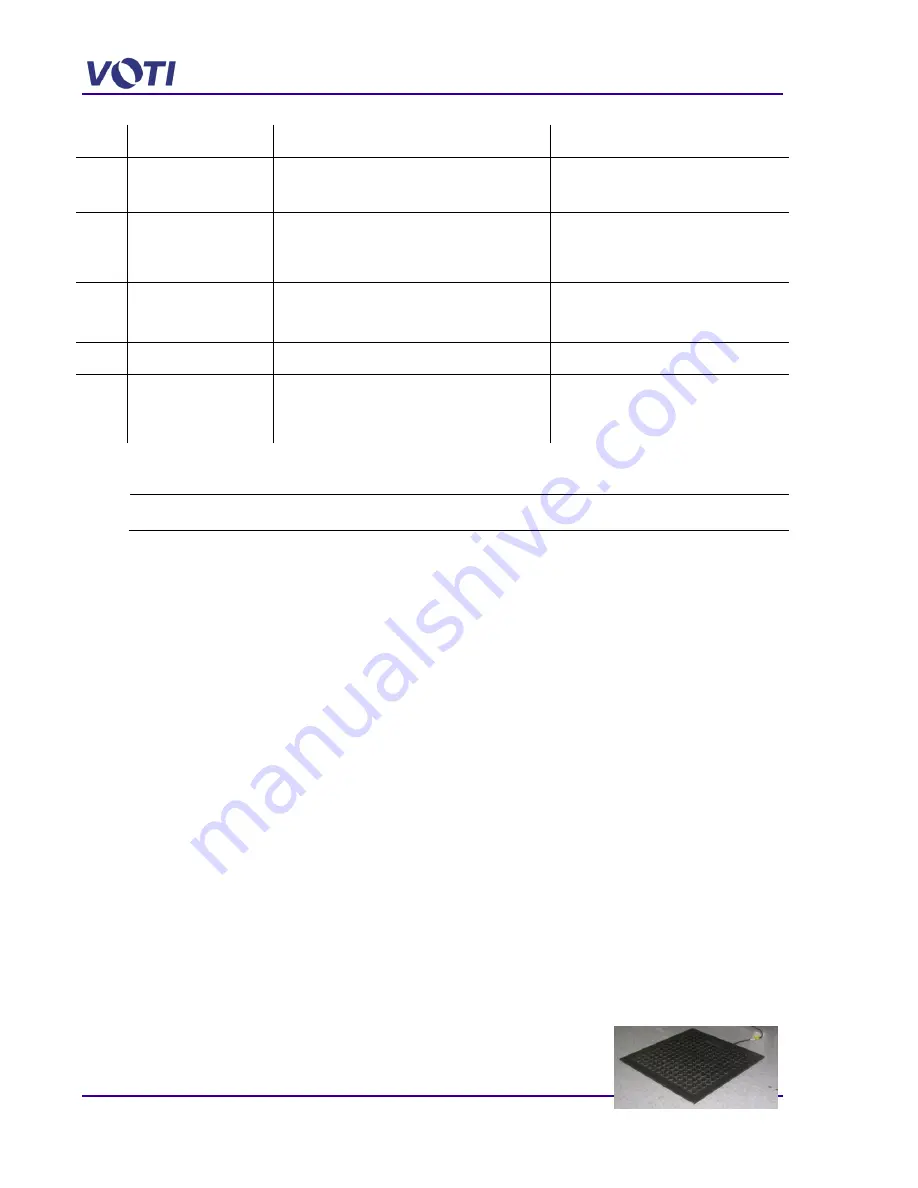
XR3D-6 Maintenance & Troubleshooting
5-4
EM-XR3D-6-001-EN.D
©2011 VOTI Inc.
Fault
Problem
Possible Cause
Corrective Action
F04
Photo Sensor 2 has an
obstacle.
There is an object in the tunnel.
There is an internal fault.
Remove the object from the tunnel.
Contact VOTI technical support.
F05
Photo Sensor 2 has an
obstacle.
There is an object in the tunnel.
There is an internal fault.
Remove the object from the tunnel
(drawer).
Contact VOTI technical support.
F06
Control Box does not
receive signal from floor
mat.
Operator is not in front of the machine.
There is an internal fault.
Operator must stand on the floor mat.
Contact VOTI technical support.
F07
Incorrect Password.
Operator forgot the password.
Contact VOTI technical support.
F08
Incorrect Secure
Number
The USB Communication Cable is not plugged.
Control Box does not work correctly.
Ensure the USB cable is securely
connected.
Contact VOTI technical support.
5.2.2 Check for AC Power
Tools:
Multimeter
To verify there is AC power, proceed as follows:
1. Unplug the AC power cable from the wall receptacle and from the scanner.
2. Using a multimeter, verify there is voltage on the input AC terminal.
3. There should be a reading of either 110 or 220VAC depending on the
country’s power
source.
4. If there is a voltage reading, plug the cable back into the scanner and into the wall
receptacle.
5. Continue with a verification of the 12VDC Components.
5.2.3 Check the UPS
To verify if the UPS is functioning correctly, proceed as follows:
1. Check if the UPS display shows the input voltage.
2. Verify there is an illuminated red light on the Power Control Unit indicating it is getting power
from the Computer.
3. Push and hold the power button on the UPS for 10 seconds until the UPS beeps.
4. Check the power cable of the UPS behind the unit to ensure it is correctly seated.
5. Verify the connections between the UPS and the Power Distribution Unit.
6. If the connection is correct and the UPS still does not turn on, check the circuit breaker and
the input AC power.
5.2.4 Check the Safety Mat
The XR3D-6 optional safety mat ensures that an operator is in front
of the scanner during operation. If no one is standing on the mat the
Summary of Contents for XR3D-6
Page 2: ...XR3D 6 Maintenance Troubleshooting ii EM XR3D 6 001 EN D 2011 VOTI Inc...
Page 6: ......
Page 20: ...XR3D 6 Maintenance Troubleshooting 2 8 EM XR3D 6 001 EN D 2011 VOTI Inc...
Page 32: ...XR3D 6 Maintenance Troubleshooting 3 12 EM XR3D 6 001 EN D 2011 VOTI Inc...
Page 48: ...XR3D 6 Maintenance Troubleshooting 3 28 EM XR3D 6 001 EN D 2011 VOTI Inc...
Page 52: ...XR3D 6 Maintenance Troubleshooting 4 4 EM XR3D 6 001 EN D 2011 VOTI Inc...
















































