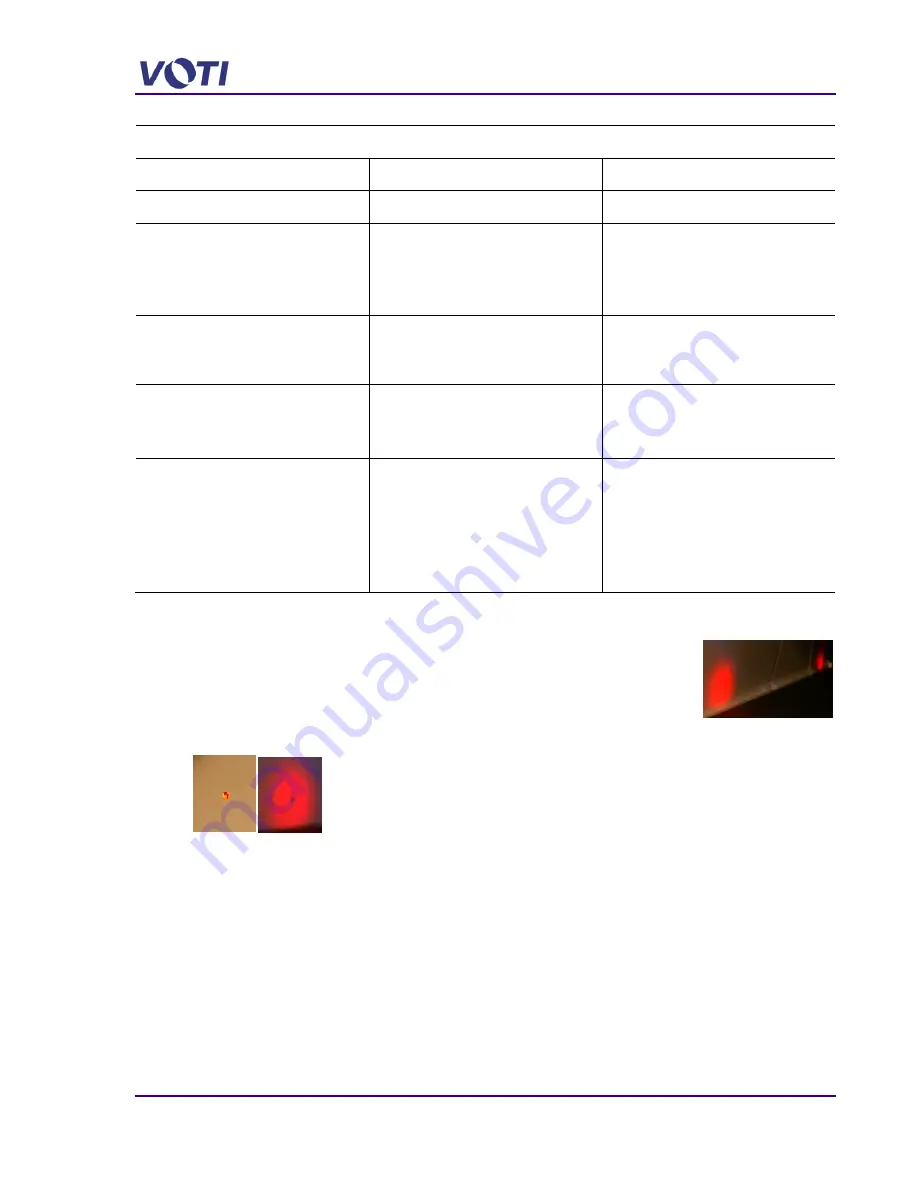
XR3D-6 Maintenance & Troubleshooting
EM-XR3D-6-001-EN.D
5-15
©2011 VOTI Inc.
X-RAY SCAN GENERATION TROUBLESHOOTING CHART
PROBLEM
CAUSE
CORRECTIVE ACTION
Emergency Stop switch depressed.
Unlatch Emergency Stop switch.
Access Panels are open or operator is
off the carpet and Interlock appears on
the Operator’s monitor.
Check the front and back Access
Panels.
Check all the interlock switches.
Check the safety mat.
Operator Key switch is not engaged.
Monitor displays a Locked message.
Check the key switch is set to ON.
Check the connector Molex 2 pin at the
Operator Key Switch.
Error Message: “Communication
problem with the Detectors”
Item is not detected in the tunnel, The
software will still run, but there will be an
error in connecting to the detectors.
Check the Network connection at the IP
Address and the RJ45 cable. See
Verify Communication between Control
Unit and Computer
A scan displays only part of the
image.
Check the ribbon cable connections.
If only the top of the image appears,
check the ribbon cable connections of
the TOP detectors.
If only the bottom of the image appears,
check the ribbon cable connections of
the SIDE detectors.
See
5.6.1 Verify the Photo Sensors
In the tunnel there are small holes on either side for the photo sensors and
at both ends of the tunnel.
A red beam from one side illuminates a matching hole on the opposite side
of the tunnel. The photo sensor pairs use visible light to complete their functionality.
For testing the photo sensor; ensure the control box has 12 volts by turning on the Computer
(which contains the Control Box).
To verify the beam alignment, proceed as follows:
1. Ensure the Emergency Switch is pushed down as a cautionary procedure to ensure that no
X-rays can be generated.
2. Check that the red light is aligned with the hole in the opposite side of the tunnel.
If the beam is not aligned with the hole, re-align the light transmitter.
3. Check for obstruction in the holes.
4. Go into the tunnel with a flashlight to view the holes.
5. Use a can of pressurized air to clear any debris.
Summary of Contents for XR3D-6
Page 2: ...XR3D 6 Maintenance Troubleshooting ii EM XR3D 6 001 EN D 2011 VOTI Inc...
Page 6: ......
Page 20: ...XR3D 6 Maintenance Troubleshooting 2 8 EM XR3D 6 001 EN D 2011 VOTI Inc...
Page 32: ...XR3D 6 Maintenance Troubleshooting 3 12 EM XR3D 6 001 EN D 2011 VOTI Inc...
Page 48: ...XR3D 6 Maintenance Troubleshooting 3 28 EM XR3D 6 001 EN D 2011 VOTI Inc...
Page 52: ...XR3D 6 Maintenance Troubleshooting 4 4 EM XR3D 6 001 EN D 2011 VOTI Inc...
















































