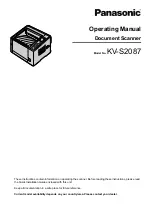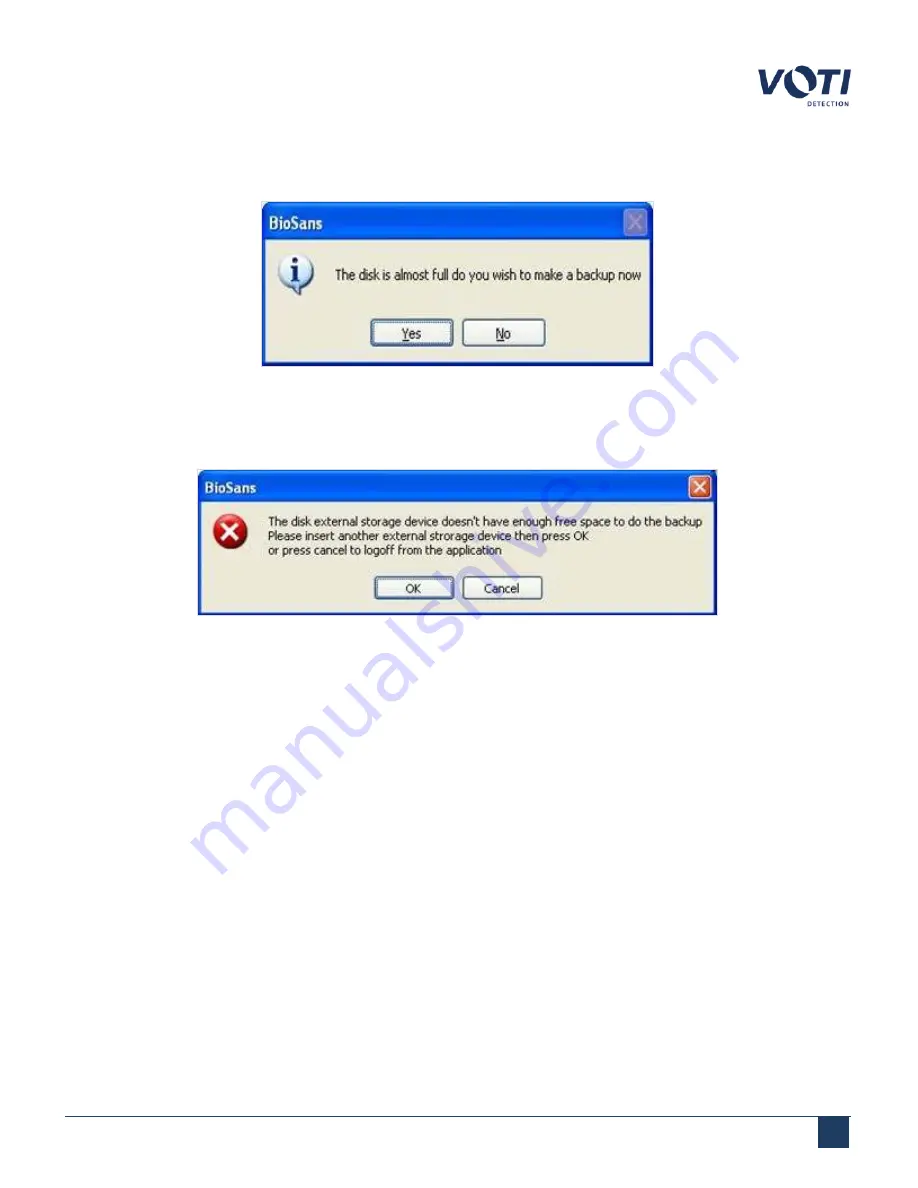
Operator Manual / 6. Administration module
82
future scanned item’s images will overwrite older files (similar to the
Erase oldest file
option). The default setting is
Make a backup copy
.
Figure 73 - Warning Message - Memory Almost Full, Make a Backup
The system checks that the external device has sufficient memory to back up at least 10% of the total allotted
memory space.
Figure 74 - Warning Message - Disk is Full
l
Apply
– After setting the new parameters, clicking
Apply
sets the parameters for the current operation only.
After the system is restarted, the parameters reset to the default factory settings. To use this setting for all
operations also use
Default
.
l
Default
– Set the parameters as the new default settings.
6.4.2 Creating a backup
To create a backup, you must have administrator privileges. Backing up the data to an external device moves the data
to the external device and deletes the data from the scanner database.
To create a backup:
1. At the prompt, insert an external storage device into the USB port. The system automatically detects the
external device. A
Data Transfer
dialog opens.
© VOTI 2020 / 900116-001
Summary of Contents for XR3D
Page 8: ...Operator Manual 1 Introduction 8 Model Image XR3D 50 XR3D 60S VOTI 2020 900116 001...
Page 9: ...Operator Manual 1 Introduction 9 Model Image XR3D 60 XR3D 6D VOTI 2020 900116 001...
Page 10: ...Operator Manual 1 Introduction 10 Model Image XR3D 7 XR3D 7D VOTI 2020 900116 001...
Page 11: ...Operator Manual 1 Introduction 11 Model Image XR3D 100 XR3D 100D VOTI 2020 900116 001...
Page 12: ...Operator Manual 1 Introduction 12 Model Image XR3D 100B XR3D 100BD VOTI 2020 900116 001...
Page 13: ...Operator Manual 1 Introduction 13 Model Image XR3D 15D XR3D 18D VOTI 2020 900116 001...
Page 116: ...Accident Investigation Report Appendix...
Page 118: ...VOTIDETECTION COM VOTI Detection 790 Begin St St Laurent QC H4M 2N5 Canada...