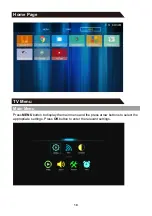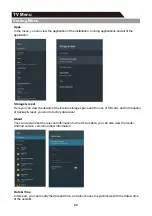Reviews:
No comments
Related manuals for ADS315 Series

Viera TC-L55ET60
Brand: Panasonic Pages: 2

TX-21MD4
Brand: Panasonic Pages: 6

ST60 Series
Brand: Panasonic Pages: 104

ST50 series
Brand: Panasonic Pages: 84

LN26A450
Brand: Samsung Pages: 160

Viera TX-32A400B
Brand: Panasonic Pages: 27

DT07-10U1
Brand: HANNspree Pages: 1

LCXW19LN1
Brand: Logik Pages: 24

DTQ-19V6FCB
Brand: Daewoo Pages: 29

FEHS32D7A
Brand: Furrion Pages: 14

WB 3161
Brand: FARFISA INTERCOMS Pages: 2

NS-46E480A13
Brand: Insignia Pages: 2

P 40-64/4 ASIS
Brand: Grundig Pages: 18

VL260M - Full HD 1080p LCD HDTV
Brand: Vizio Pages: 2

8 JU8000 Series
Brand: Kogan Pages: 25

19h6030
Brand: Finlux Pages: 36

CLC503
Brand: Craig Pages: 18

beovision 14-55
Brand: Bang & Olufsen Pages: 32