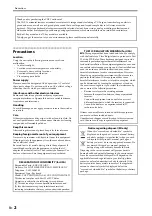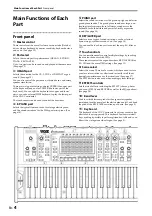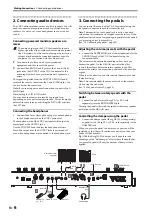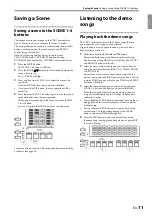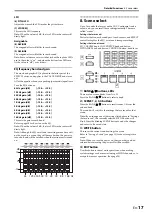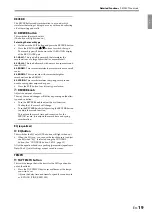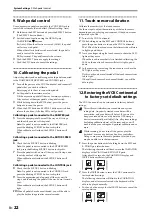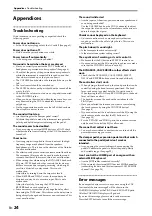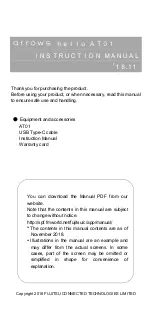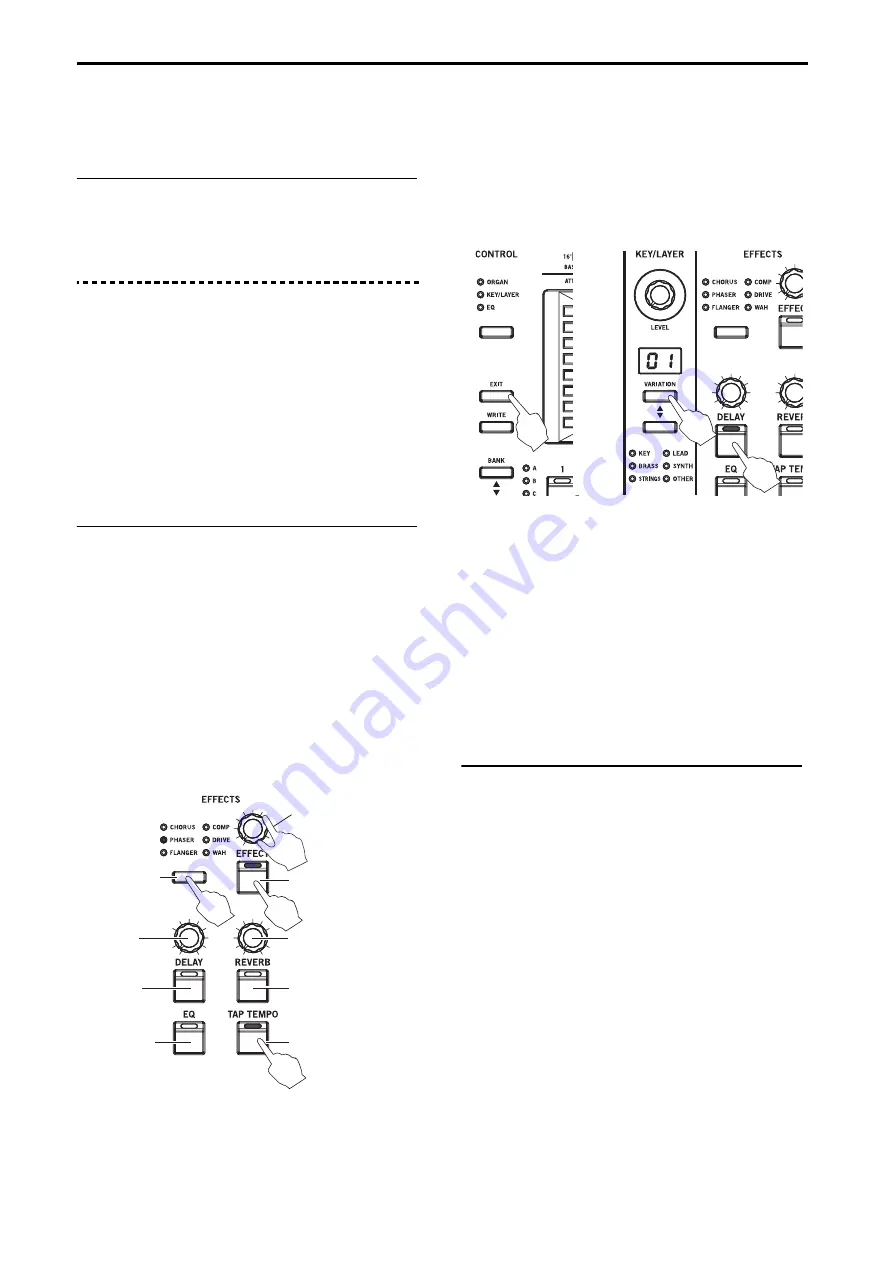
En-
10
Selecting and Playing Sounds
4. Applying effects
combination with an external MIDI keyboard to play the lower
part of the VOX Continental.
The octave up/down (see page 12) and transposition (see
page 12) of the keyboard can also be controlled.
CONTROL, ROTOR SPEED and DAMPER pedals
You can control the sound of the VOX Continental using
commercially-available foot pedals.
(See “3. Connecting the pedals”, page 6)
4. Applying effects
Effects can be applied to the sounds of each part, including the
Nutube vacuum tube drive amount, three series of effects
(EFFECT, DELAY and REVERB), and EQ. These effects apply
to all sounds within each part.
Switching between variations on each part will have no effect
on the settings. The settings for EFFECT, DELAY and REVERB
are included in each scene. Switching the scene will change the
effects as well. Note that VALVE DRIVE and EQ will not be
changed.
A rotary speaker simulation and vibrato/chorus effect can also
be applied separately to the ORGAN part sounds.
Applying EFFECT, DELAY and REVERB
One of six types of effects can be chosen for the EFFECT. By
using effects, you can completely transform the original
sounds by adding heavy distortion, vibrato and so on—it’s
completely up to how you set it. The DELAY will make the
same sound play again after a specified interval. The REVERB
will add reverberation to the sound, giving a feeling of
spaciousness. One of four types of DELAY can be selected, and
one of five types of REVERB can be selected for the effect.
1
Press the button corresponding to the effect you wish to
apply. (The button will light up.)
For instance, if you want to use the PHASER effect, press
the EFFECT type button.
To apply delay, press the DELAY button; and to apply
reverb, press the REVERB button.
2
Select the effect type.
Press the type button to select the effect type.
Note:
When you switch to a different effect, the factory
default settings for that effect will be applied.
To set the DELAY, follow these steps: (a) Press the EXIT
button and the DELAY button. (b) Press the KEY/LAYER
,
button to select the effect type. The type will be
shown in the KEY/LAYER display. (c) Press the EXIT
button to exit from type selection.
To set the REVERB, follow these steps: (a) Press the EXIT
button and the REVERB button. (b) Press the KEY/LAYER
,
button to select the effect type. The type will be
shown in the KEY/LAYER display. (c) Press the EXIT
button to exit from type selection.
3
Turning the EFFECT, DELAY and REVERB knobs controls
the depth of each effect.
Turning the knobs while pressing each effect button will
adjust the feedback amount and so on.
The change in sound will differ, depending on the effect
selected. (See page 18)
4
To set the LFO cycle, delay time, etc, press the TAP
TEMPO button several times at the tempo you wish to set.
The change in sound will differ, depending on the effect
selected.
Using the equalizer (EQ) to adjust the tonal
character
Use the EQ to adjust the characteristics of the overall audio
output. The tonal character of each frequency band can be
adjusted to shape the sound, or to help create new sounds. You
can also use the EQ to adjust the sound to match the
characteristics of the live performance venue you are playing
in, or the speakers you use.
1
Press the EQ button to turn it on. (The button will light up.)
2
Select EQ using the CONTROL button. (The LED will light
up.)
3
The nine-band graphic equalizer will display on the touch
sensors.
4
Adjust the settings by touching the touch sensors.
When a given band is at 0 [dB], the two LEDs in the center
will dimly light.
EFFECT
type button
DELAY
button
EQ button
EFFECT button
EFFECT knob
TAP TEMPO button
DELAY
knob
REVERB button
REVERB knob
4
1, 3
2
3
2a,
2c
2a
2b
Summary of Contents for CONTINENTAL-61
Page 27: ...2017 VOX AMPLIFICATION LTD 3 E...