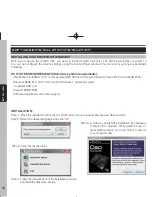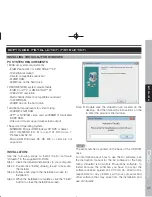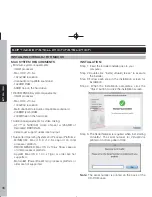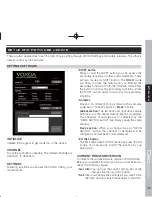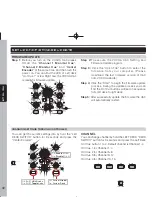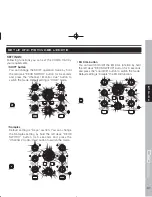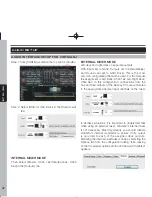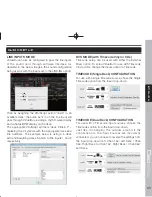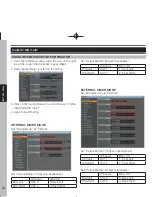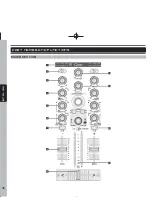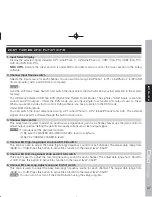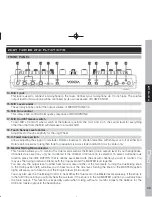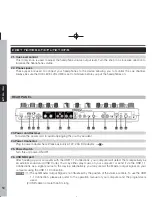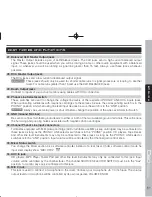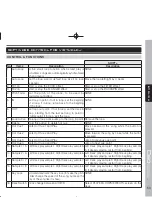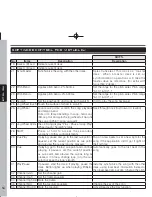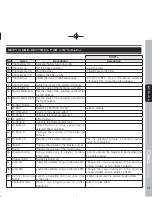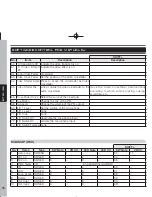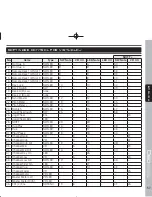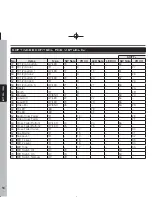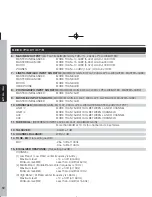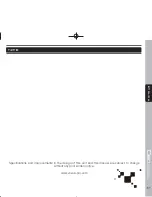48
ENGLISH
PART NAMES AND FUNCTIONS
7. Channel Cue button
Pressing in any or all of CUE buttons routes the respective source to the headphone and meter cue sections.
Pressing multiple buttons makes it possible to drive mixed sound from the selected sources.
8. Channel Fader
These faders are used to control the output signal of any source assigned to its particular channel. However,
master volume is controlled by the MASTER VOLUME CONTROL.
9. Crossfader
This fader is used to blend the output signals of channels 1 and 2 together. When the fader is in the full left position
(channel 1), the output signal of channel 1 will be controlled by the master volume level. The same fundamentals
will apply for channel 2. Sliding the fader from one position to another will vary the output signals of channels 1
and 2 respectively. When the crossfader is set in the center position, the output signals of both the channel 1 and
channel 2 will be even.
10. Level Meter
The dual LED’s indicators are used to detail either the master output level, a combination of the master output
level or the PGM monaural level.
11. Level Meter Display switch
This button is used to choose between master level indicators and channel level indicators.
12. Booth Control knob
This rotary knob is used to control the level of the BOOTH output terminal on the rear panel. The booth level is
not affected by the master volume.
13. Master Volume control
This rotary knob is used to control the master output level (volume). To avoid distorted output try to maintain an
average output signal level +4 dB.
CAUTION
:
To avoid speaker damage that may be caused by excessive volume, be sure this adjustment is
always set to zero before turning the unit on.
Summary of Contents for C60
Page 1: ...User Manual 使用說明書 ...
Page 23: ...23 中 文 VIRTUALDJ軟 件 的 操 作 功 能 圖 索 引 ...
Page 31: ...31 中 文 備 忘 錄 本手冊中的規格及資訊如有變更 恕不另行通知 請上網下載最新版本 www voxoa pro com index_cn html ...
Page 46: ...46 E N G L I S H PART NAMES AND FUNCTIONS MIXER SECTION ...
Page 52: ...52 E N G L I S H SOFTWARE CONTROL FOR VIRTUALDJ FUNCTIONS MAP ...
Page 62: ......
Page 63: ......
Page 64: ...Printed in China VERSION 1 0 ...