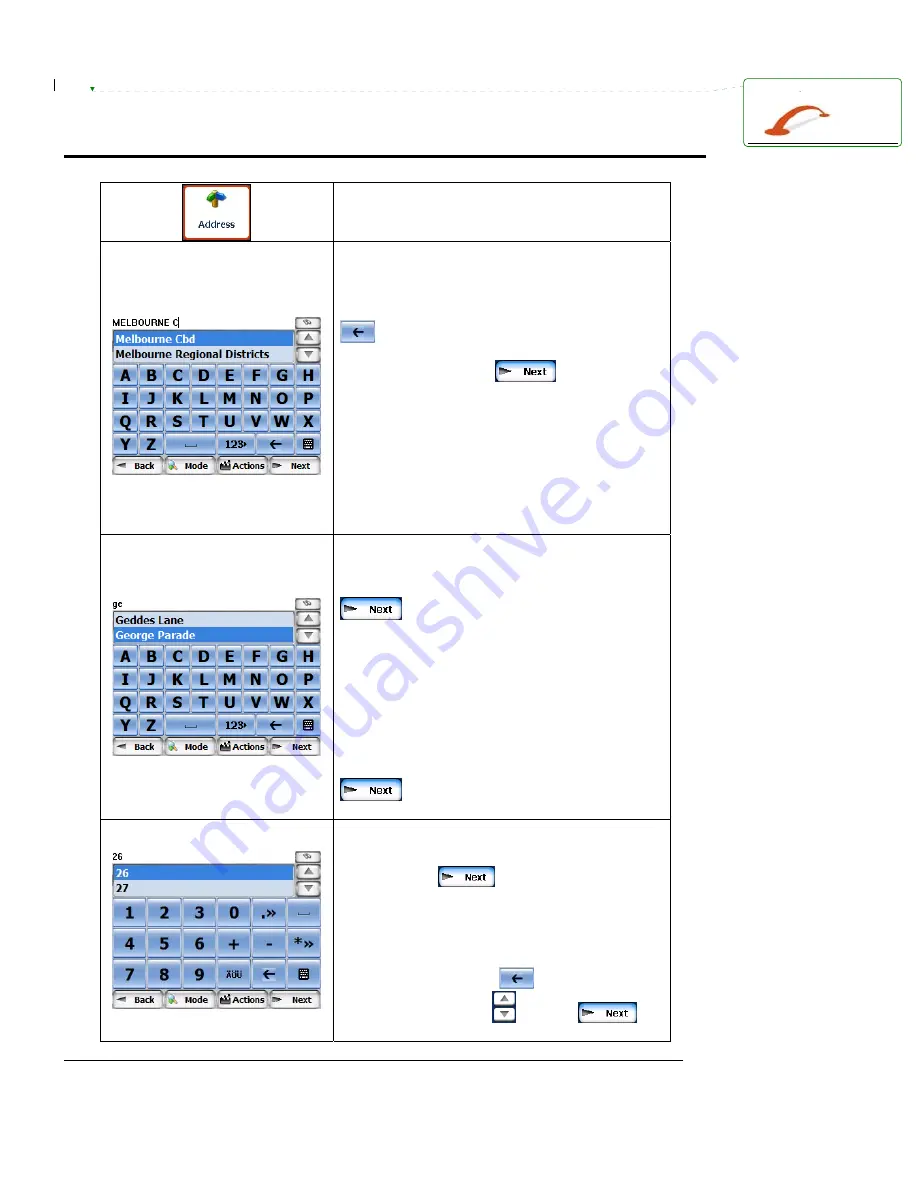
Voxtrack GPS850N Quick Start Guide
13
Navigating to an Address
From the Destinations menu tap the Address
button.
Use the keyboard to enter in the suburb of the
desired destination. The list will automatically
update as you begin entering letters. To delete a
letter entered by mistake, use the Backspace
key. Once you see the desired suburb in
the list, select it by tapping on the name, or if it
is already selected, tap
to continue.
Note: For destinations in major city centres be
sure to enter the Suburb as the CBD. For
example Melbourne CBD covers the centre of
town whereas Melbourne covers the greater
area. If there are duplicate street names in the
greater area, using Melbourne as the suburb
reference, may lead you out of town.
Use the keyboard again to enter the street name
of the desired destination. Select the street once
it appears in the list by tapping on it or tap
if it is already highlighted.
If your desired street name is not found it may in
fact be in a neighbouring suburb. Press the
Mode button and select the Street-City option
to enter the street name first, and then select
which suburb is the correct one for your
destination.
Note: To navigate to the centre of the selected
suburb without entering a street, simply tap
before entering any letters of the
street name. (The next step will be skipped).
Use the number pad to enter the house number
of the destination address. Once the number is
entered, press
to continue.
Note: The map data does not necessarily contain
all house numbers. If your desired house
number is not found, either select one close to it
from the list, or delete any entered numbers
using the backspace key
, press the up
arrow on the scroll bar
, and tap
to
navigate to the mid point of the street.
Deleted:
¶












































