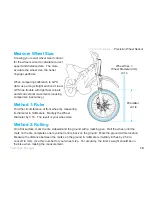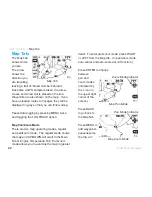16
Trail Tech Voyager
Sensor Notes:
If you plan to not use one of the vehicle sensors,
settings in Voyager should be changed to
account for it:
1. No Wheel Sensor:
Voyager defaults to use the wheel sensor to
gather speed and distance measurements. If
not using the wheel sensor, Voyager should
instead use GPS to gather the speed and
distance measurements.
Set > GPS Settings > Speed/DST: GPS
2. No Igntion Sensor / No Wheel Sensor
Usually Voyager will not log unless it sees the
wheel sensor rolling and/or the engine turned
on. If the sensors aren’t installed, you need to
enable logging regardless of connected sensors.
Set > GPS Settings > Log Option: ALWAYS
3. No Vehicle Power Connection
Voyager charges its internal battery only when
the vehicle is running to avoid draining the
vehicle battery. If no vehicle power
IfIf
,
switch charge mode so that it always charges
(even in sleep mode.) This enables use of the
wall charger (sold separately.)
Set > Power Settings > Battery Charger >
Charge Mode: ALWAYS
Voyager automatically stops logging when it
enters sleep mode. Change these settings to
prevent Voyager from going into sleep mode.
(Remember to hold the MENU button for 3
seconds to turn Voyager off.)
Set > Power Settings > Power-save > Sleep
(Battery): ALWAYS ON
Set > Power Settings > Power-save > Turn Off:
ALWAYS ON
Voyager can stay on for twice as long if you
Voyager
Voyager
disable the backlight. In typical use, you can
expect 9-14 hours of use with no backlight, or
5-10 hours with the backlight enabled.
Set > Power Settings > Backlight >
Brightness > OFF
Physical Features »
Sensor Notes
Summary of Contents for Trail Tech
Page 1: ...MOTO GPS...