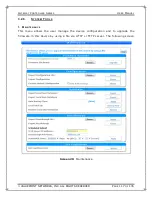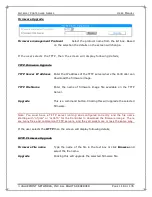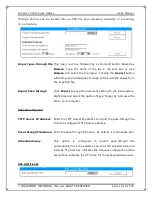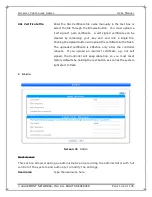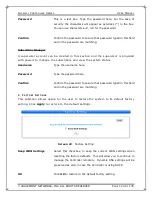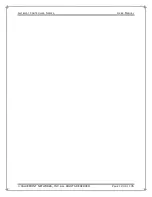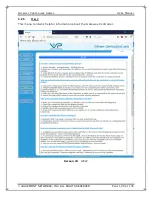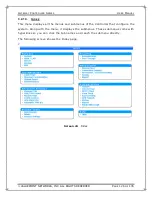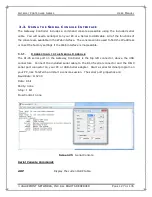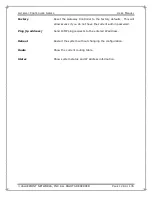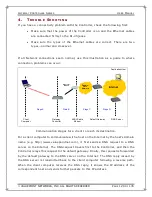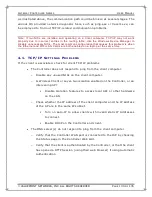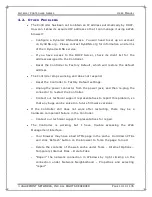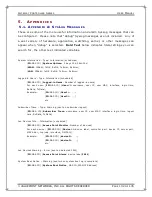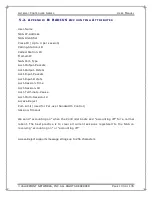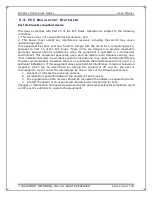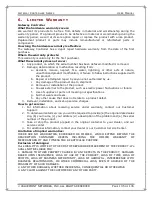G
ATEWAY
C
ONTROLLER
S
ERIES
U
SER
M
ANUAL
VALUEPOINT NETWORKS, INC. ALL RIGHTS RESERVED
P
AGE
131
OF
135
4 . 2 .
O
T H E R
P
R O B L E M S
•
The Controller has been set to obtain an IP address automatically by DHCP.
How can I know its acquired IP address so that I can manage it using a Web
browser?
o
Configure a Dynamic DNS address. You will need to set up an account
on DynDNS.org. Please contact DynDNS.org for information and terms
of their Dynamic DNS service.
o
If you have access to the DHCP Server, check its client list for the
address assigned to the Controller.
o
Reset the Controller to Factory Default, which will restore the default
address.
•
The Controller stops working and does not respond.
o
Reset the Controller to Factory Default settings.
o
Unplug the power connector from the power jack, and then re-plug the
connector to restart the Controller.
o
Contact our technical support representatives to report this problem, so
that any bugs can be solved in future firmware versions.
•
If the Controller still does not work after restarting, there may be a
hardware component failure in the Controller.
o
Contact our technical support representatives for repair.
•
The Controller is working, but I have trouble accessing the Web
Management interface.
o
Your browser may have a bad HTML page in the cache. Hold down CTRL
and click ‘Refresh’ button on the browser to force the page to load.
o
Delete the contents of the web cache under Tools – Internet Options –
Temporary Internet Files – Delete Files.
o
“Repair” the network connection in Windows by right clicking on the
connection under Network Neighborhood – Properties and selecting
“repair”