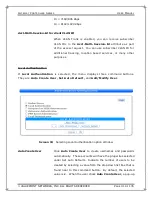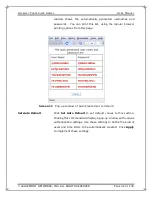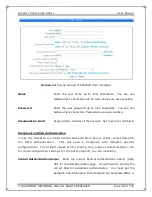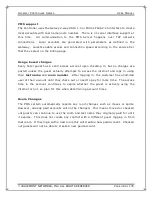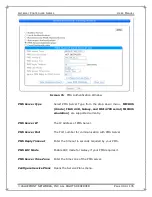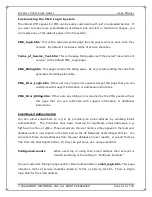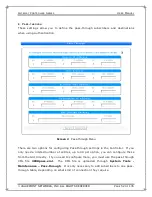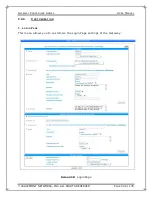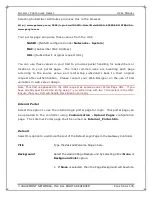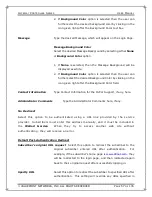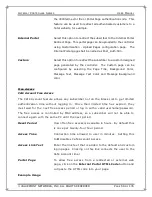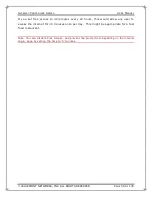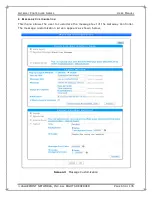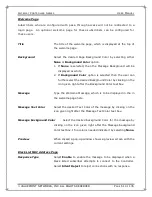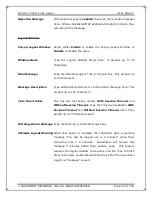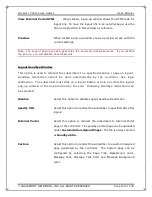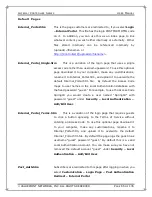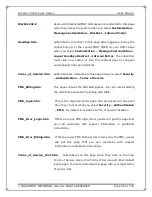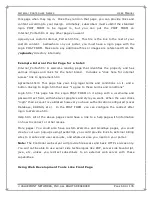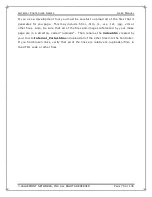G
ATEWAY
C
ONTROLLER
S
ERIES
U
SER
M
ANUAL
VALUEPOINT NETWORKS, INC. ALL RIGHTS RESERVED
P
AGE
55
OF
135
Pop-up
Select this option to keep the standard default login page. To view the standard Login Page
that subscribers will see, click on the
“Preview Pop-up Login Page”
button. Selecting this
option will pop-up a dialog box prompting the user to enter the user id and password to be
authenticated.
Login User Text
Enter the text, which is displayed for the user name field. This
can be used to change the type of login name. For example,
instead of the default “Username”, a hotel can use “Room
Number” as the login name.
Login Password Text
Enter the Text, which is displayed for the password field.
External Portal
Select this option to redirect the Login Page URL to a Web Page hosted outside the
controller. In order to subscribers to login successfully, you will need to put the
correct HTML POST FORM on your Web Page. To see and cut/paste the required code,
click on the
View External Portal HTML Code
button. When you put the HTML code
on your portal page, do not change the contents of the
<form>
and
<input>
tags.
Beyond these tags, you can customize the look and feel, and even automate
functionality as much as you want. This makes the Portal login page the most popular
and common configuration for login pages.
Include Subscriber Information
In order to make portal pages more powerful, subscriber and Controller attributes
can be inserted automatically into the redirect URL to your portal page. You can use
this to identify subscribers and locations on your portal page for special handling.
Select
Customization - Login Page - Include Subscriber Information
to enable
this feature.
Without Subscriber Attributes selected, your redirect URL produces this in the
browser:
http://www.gateway.com/3000/login.html