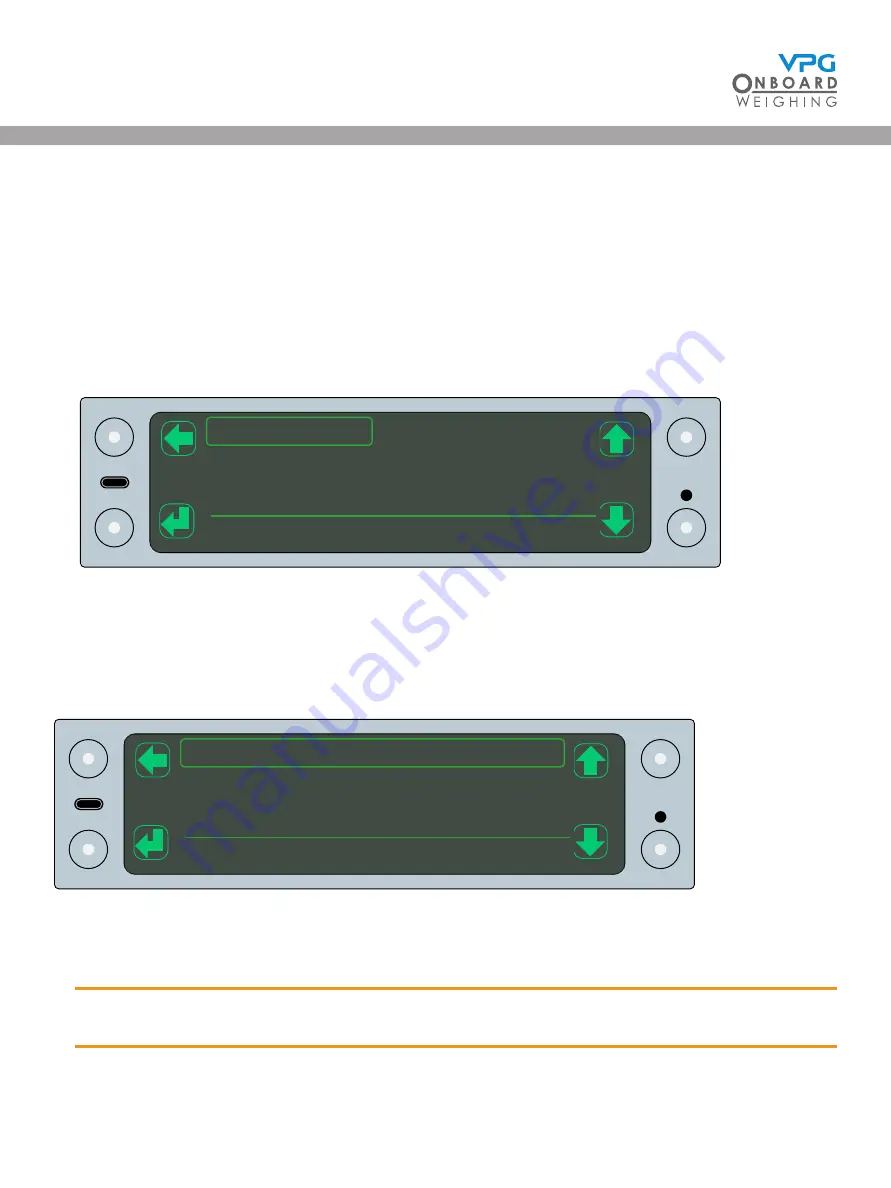
112
USB functions
A USB port is available on the display monitor. The USB menu provides access to the functions which can
be performed when a device is plugged in to the USB port.
1. Tap the toggle mode button to open the gross display mode
2. Tap the cycle button until the USB option is highlighted
3. Tap the select button to open the USB menu
Update firmware
The update firmware option allows you to update the firmware installed on a junction box.
Open the menu and select a junction box to update. The menu displays the firmware update available
on the USB
Select the update file and tap the tick button to update the firmware on the junction box.
A progress bar will show the progress of the update and a confirmation message is displayed when it is
complete.
Do not power down the monitor during the firmware update process.
A
G
A
G
A
G
A
G
Update Firmware
Save to USB
USB
A
G
A
G
A
G
A
G
xxx.VJU xxx Junction Box
Update Firmware
TruckWeigh
®
Summary of Contents for TruckWeigh
Page 1: ...vpgonboard com TruckWeigh Installation Setup and Calibration Manual...
Page 2: ...2 TruckWeigh...
Page 8: ...8 TruckWeigh...
Page 9: ...9 Installation TruckWeigh...
Page 15: ...15 Tractor Suzi Trailer Suzi Rigid Suzi TruckWeigh...
Page 41: ...41 Configuration TruckWeigh...
Page 87: ...87 Calibration TruckWeigh...
Page 98: ...98 TruckWeigh...
Page 99: ...99 System options TruckWeigh...
Page 114: ...114 TruckWeigh...
Page 115: ...115 Appendix A TruckWeigh...
Page 119: ...119 Appendix B TruckWeigh...
Page 122: ...122 TruckWeigh...
Page 123: ...123 Appendix C TruckWeigh...
Page 126: ...126 TruckWeigh...
Page 127: ...127 Appendix D TruckWeigh...
















































