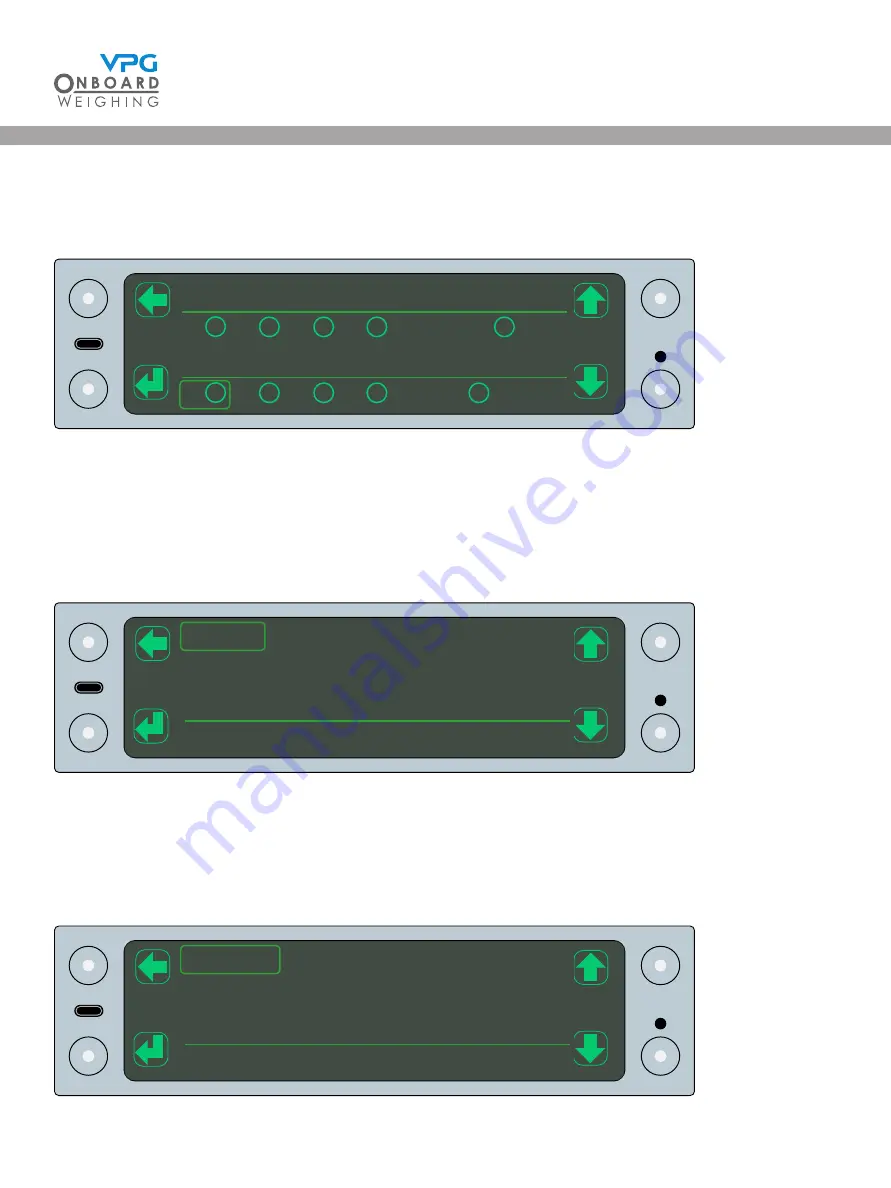
109
Inputs / outputs
The inputs / ouputs menu shows the inputs and outputs for the system.
This indicates which options have been activated.
Volts / temperatures
The volts / temperatures menu provides access to the voltage and temperature measurements for the
junction boxes and display unit::
Each sub menu shows the values for the associated hardware.
Logs
The logs menu allows you to access the system logs:
A
G
A
G
A
G
A
G
1: 2: 3: 4: Ignition:
Inputs
1: 2: 3: 4: Alarm:
Outputs
A
G
A
G
A
G
A
G
Display
Junction Box
Volts / Temperatures
A
G
A
G
A
G
A
G
View Log
Clear Log
Save Log
Logs
TruckWeigh
®
TruckWeigh®
Summary of Contents for TruckWeigh
Page 1: ...vpgonboard com TruckWeigh Installation Setup and Calibration Manual...
Page 2: ...2 TruckWeigh...
Page 8: ...8 TruckWeigh...
Page 9: ...9 Installation TruckWeigh...
Page 15: ...15 Tractor Suzi Trailer Suzi Rigid Suzi TruckWeigh...
Page 41: ...41 Configuration TruckWeigh...
Page 87: ...87 Calibration TruckWeigh...
Page 98: ...98 TruckWeigh...
Page 99: ...99 System options TruckWeigh...
Page 114: ...114 TruckWeigh...
Page 115: ...115 Appendix A TruckWeigh...
Page 119: ...119 Appendix B TruckWeigh...
Page 122: ...122 TruckWeigh...
Page 123: ...123 Appendix C TruckWeigh...
Page 126: ...126 TruckWeigh...
Page 127: ...127 Appendix D TruckWeigh...
















































