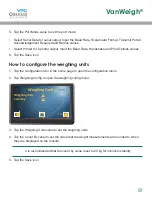46
19.
Tap the back icon. A message box is displayed saying ‘Update Config-Send Sensor Map to
Jbox?’
20. Tap Yes to update and return to junction box setup page:
21.
Tap the Jitter Filter value to set the jitter filter for the display.
22.
Set the jitter filter.
The jitter filter is only required if the displayed weights fluctuate on the display unit when the
vehicle is stationary. Set to off to turn the jitter filter off. Set to 1,2, or 3 to apply a stabilising
filter to the data that is displayed on the home page. This should be set to the required level
after the calibration is complete.
23. Tap the back icon.
If the jitter filter has been changed a message box will appear saying ‘Settings have changed-
Send to Jbox (Yes)-Discard changes (No)’. Tap Yes to update.
Junction Box
Orientation
Axles
Sensors
1 - 1
Disabled
2
3
Junction Box Set Up
1/2
Junction Box
Jitter Filter
Restore Defaults
1 - 1
Off
Junction Box Set Up
2/2
VanWeigh
®
Summary of Contents for VanWeigh
Page 1: ...vpgonboard com VanWeigh Installation Setup and Calibration Manual ...
Page 2: ...2 VanWeigh ...
Page 5: ...5 VanWeigh ...
Page 8: ...8 VanWeigh ...
Page 9: ...9 Installation VanWeigh ...
Page 33: ...33 System Overview VanWeigh ...
Page 39: ...39 Configuration 2240 VanWeigh ...
Page 59: ...59 System info and Diagnostics VanWeigh ...
Page 67: ...67 Appendix A VanWeigh ...
Page 70: ...70 VanWeigh ...
Page 71: ...71 Appendix B VanWeigh ...
Page 73: ...73 Appendix C VanWeigh ...
Page 76: ...76 VanWeigh ...
Page 77: ...77 Appendix D VanWeigh ...