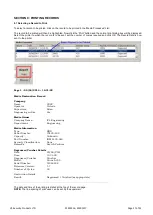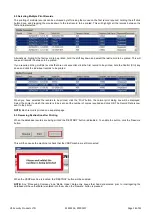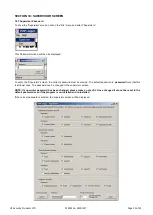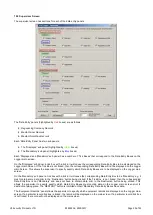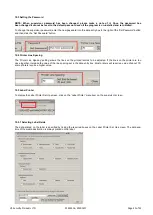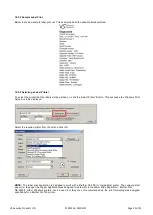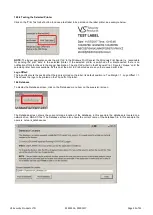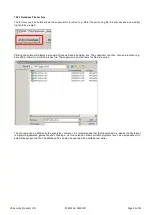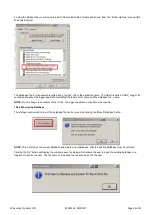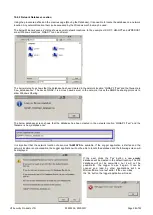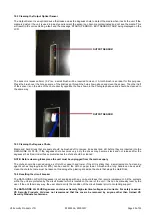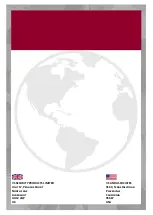VS Security Products LTD
ZZ201216, ZZ201217
Page 18 of 31
9.2 Selecting Multiple Print Records
The printing of multiple records can be achieved by left clicking the mouse on the first record required, holding the left click
button down and dragging the mouse down to the last record to be printed. This will highlight all the records between the
first and last selected.
Alternatively, highlight the first record to be printed, hold the shift key down and select the last record to be printed. This will
cause all records in between to be printed.
If you require printing multiple records that are not sequential, click the first record to be printed, hold the Control (Ctrl) key
down and click the individual records to be printed.
When you have selected the records to be printed,
click the 'Print' button, the normal print dialog box will be displayed.
Select the printer to which the record is to be sent, set the number of copies required and click OK. The Record Data is now
sent to the printer.
NOTE:
Each record is printed on a separate page.
9.3 Resuming Destruction after Printing
When the database records are being
printed the 'DESTROY' button
is disabled. To
enable the button, click the 'Resume'
button.
This will then cause the machine to check that the VSSP machine is still connected:
When the VSSP machine is located, the 'DESTROY' button will be enabled.
NOTE:
Any 'Processing Company' and 'Media Owner' data entry boxes that had data entered prior to
interrogating the
database
will have that data re
-
entered into them when the 'Resume' button is pressed.
Summary of Contents for Datagone LG-PLUS ZZ201216
Page 1: ...ZZ201216 ZZ201217 Rev 14 ...