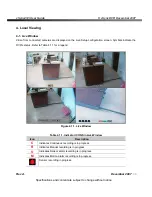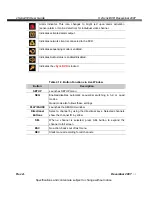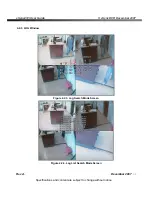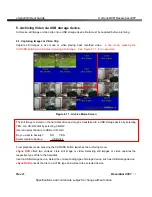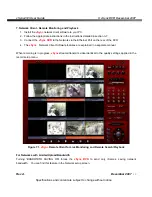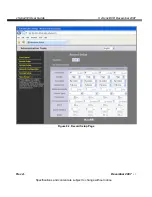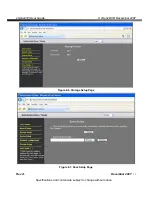vSync412i User Guide
© vSync DVR December 2007
Rev A.
December 2007
Specifications and content are subject to change without notice.
41
6. Firmware Upgrade
6-1
. Preparing USB storage device with Upgraded Firmware
1. Before upgrading the system with your USB storage device, create the following directory
“
E:\upgrade
” (E:\ is just an example, your drive letter may be different).
2. Copy the firmware file to the \upgrade folder.
3. Double-check the name of the firmware file. The filename should be “app9.bin” for the vSync912i (9
Channel DVR) and “app16.bin” for the vSync1612i (16 channel DVR).
6-2.
Steps to Complete Upgrade
1. Press the
Setup
button and enter the password. Default password is
1111
2. Select
Security
menu from the Setup Screen.
3. Select
Admin Password
followed by “
12341234
” and the
SEL
button.
4. The DVR will reboot in Test Mode.
5. Plug in the USB storage device containing the upgrade firmware.
6. Select the
USB UPGRADE
option to start the upgrade.
7. After the upgrade is finished, select the
BOOT APPLICATION
option and the DVR will restart to
launch the new, upgraded firmware.
6-3.
Verifying Software Installation.
1.
Press
Setup
and log on.
2.
Select
System
and press
SEL
.
3.
Select
Description
and press
SEL
.
4. Check the version displayed.
The version number should match the new firmware version you have installed.