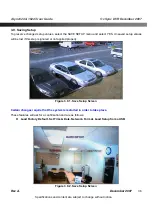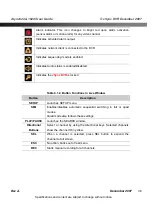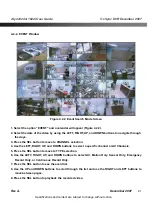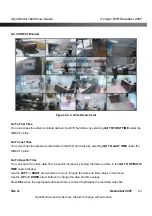vSync924 & 1624i User Guide
© vSync DVR December 2007
Rev A.
December 2007
Specifications and content are subject to change without notice.
29
Figure 3.5.4.Set Date & Time Setup Screen
Table 3.5.4. Menu Items in Date & Time Setup
SET DATE&TIME
Warning! Changing this setting initiates a system reboot.
Set date and
time. After changing, press the SEL button and select
CONFIRM
.
DAYLIGHT
SAVINGS
Configures automatic adjustment for Daylight Savings Time.
Use the LEFT or RIGHT buttons to enable/disable.
After selecting ON, move the cursor to the BEGIN (MM/DD/HH) field.
Press the SELECT
button to set the DLS start time. Scroll to the END
(MM/DD/HH) field.
Set the DLS stop time by using the UP or DOWN buttons.
CAUTION : PLEASE NOTE TO PREVENT ERRORS
-DLS can’t start from 23:00.
-The BEGIN DATE and END DATE CANNOT be the same.