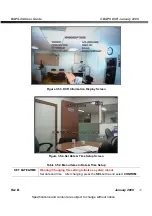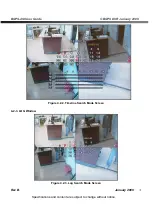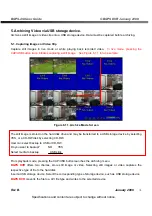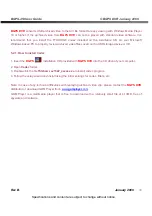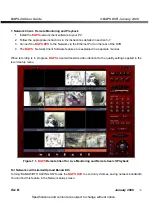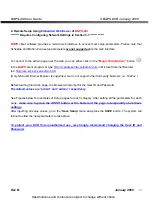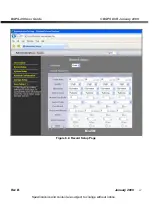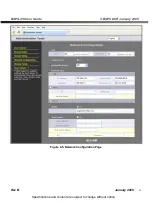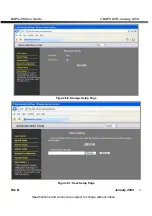BGPS-4SI User Guide
© BGPS DVR January 2009
Rev B.
January 2009
Specifications and content are subject to change without notice.
34
5. Archiving Video via USB storage device.
Archives a still image or video clip onto a USB storage device. Data must be captured before archiving.
5-1. Capturing Images or Video Clip
Capture still images in live mode or while playing back recorded video
. In live mode, pressing the
CAP/USB button twice initiates capturing a still image. See Figure 6.1.1 for an example.
Figure 6.1.1. Archive Mode Screen
The still image is stored on the hard disk drive and may be transferred to a USB storage device by selecting
YES, or a CD-RW disk by selecting CD-RW.
User can select backup to USB or CD-RW.
Do you want to backup? NO YES
Select media to backup USB stick
From playback mode, pressing the CAP/USB button launches the archiving menu.
BGPS DVR
offers two choices, store still image or video. Selecting still images or video captures the
respective type of file to the hard disk.
Insert a USB storage device. Select the corresponding type of storage device, such as USB storage device.
BGPS DVR
converts the file to a AVI file type and writes to the selected device.