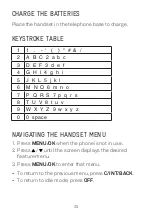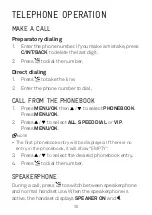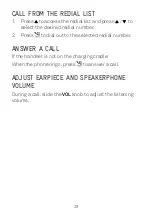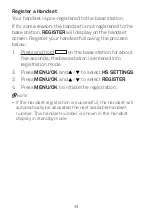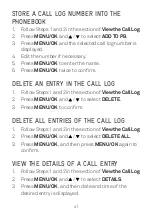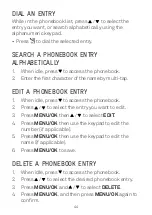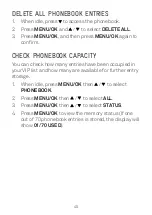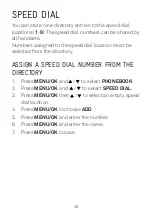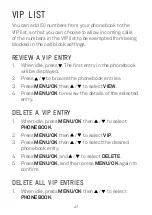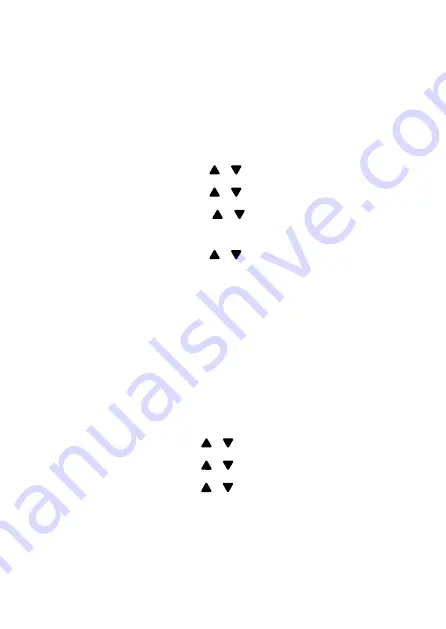
38
Set Alert Tones
A single beep is emitted when you press a key. You can
turn on or off the key tone. You can also turn on the alert
tones when low battery and out of range are detected.
Low battery tone will be emitted while you are talking
with the phone to alert you that you need to charge your
battery.
1. Press
MENU/OK
then
/
to select
HS SETTINGS
.
2. Press
MENU/OK
then
/
to select
TONE SETUP
.
3. Press
MENU/OK
then
/
to select
KEY TONE
,
BATT TONE
or
RANGE TONE
.
4. Press
MENU/OK
then
/
to turn on or off these
tones.
5. Press
MENU/OK
to confirm.
BASE SETTINGS
Set the Flash Time
The flash time settings is country dependent. Please
contact your local service provider for the correct
settings.
1. Press
MENU/OK
and
/
to select
BS SETTINGS
.
2. Press
MENU/OK
and
/
to select
FLASH TIME
.
3. Press
MENU/OK
and
/
to select
SHORT
,
MEDIUM
or
LONG
.
4. Press
MENU/OK
to confirm.