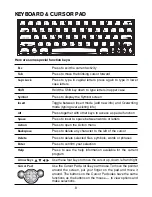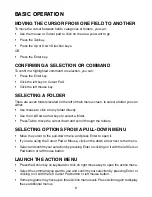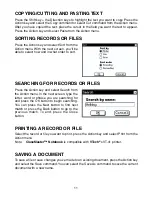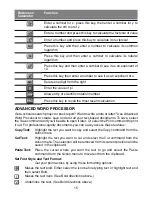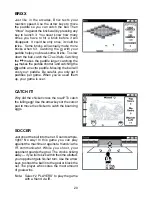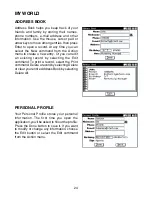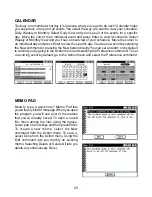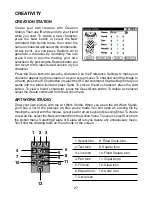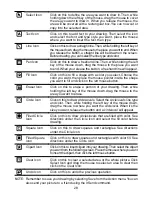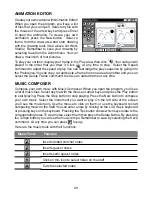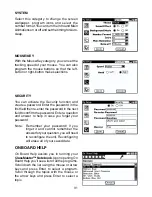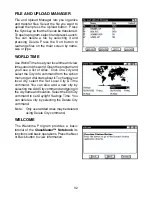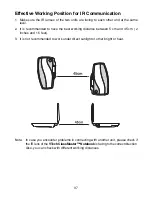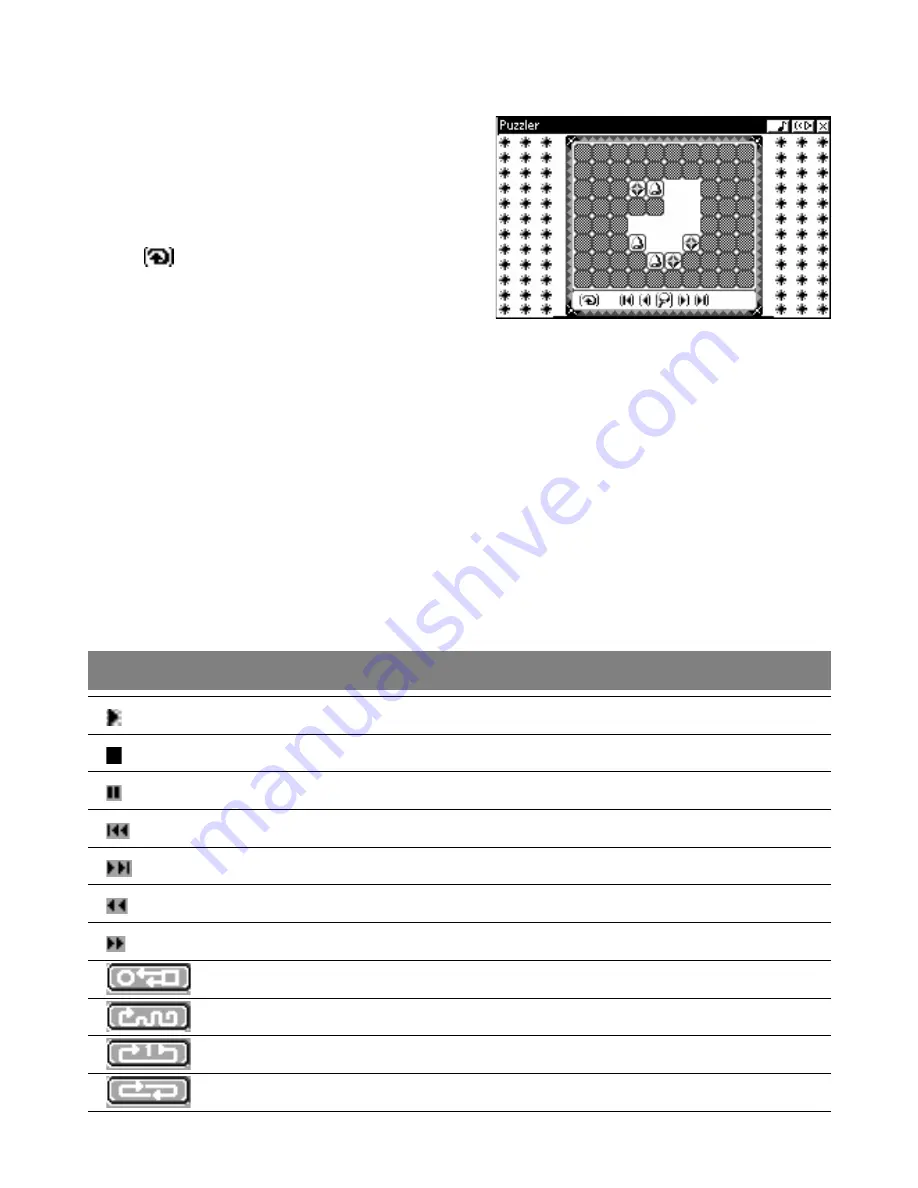
22
PUZZLER
The object of Puzzler is to move blocks of the
same pattern together so that they will be
cleared from the screen. To move a block, click
the mouse on the block you want to move and
drag to the right or left position, and then lift
the mouse. When you are playing, you can click
on the
button to undo the last move(s) you
have made. When all blocks are cleared from
the screen, Puzzler will take you to next level.
To go to any previously passed level, click the
left and right arrow keys on navigator bar.
If you are puzzled on how to clear the blocks from any screen, press the Show Solution or
Restart command from the action menu. Before starting the game, you can select transition
effects and block types for the game by pressing the Option button on the opening screen.
MUSIC PLAYER
Music Player’s like having your very own juke box, playing built-in music or music you’ve
downloaded. To play the built-in music, select a song from the list with the mouse or the
arrow keys, then press Enter or click the left mouse button to start playing. Or you can
click on the screen’s Play button to start music. To play downloaded music, go to the
Download folder in the Main menu and select the song you want. Here’s a list of the most
frequently used function buttons:
Control Button
Function
Plays the selected song
Stops playing
Pauses the playback. Click it again to continue playback.
Plays the previous song from the list
Plays the next song in the list
Moves back in the song
Skips forward in the song
Change the set up of the Music Player
Plays songs randomly from the list
Continuously plays the selected song
Continuously plays all the songs on the list