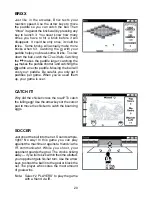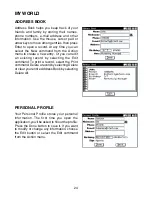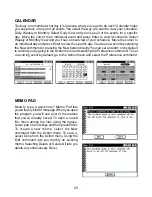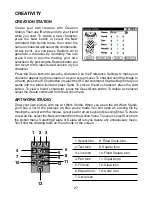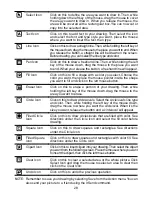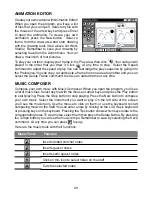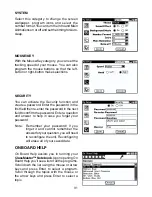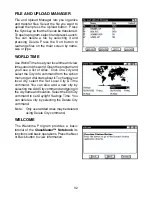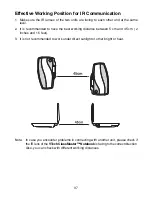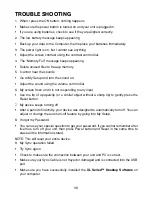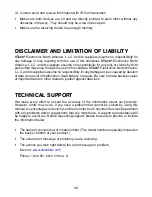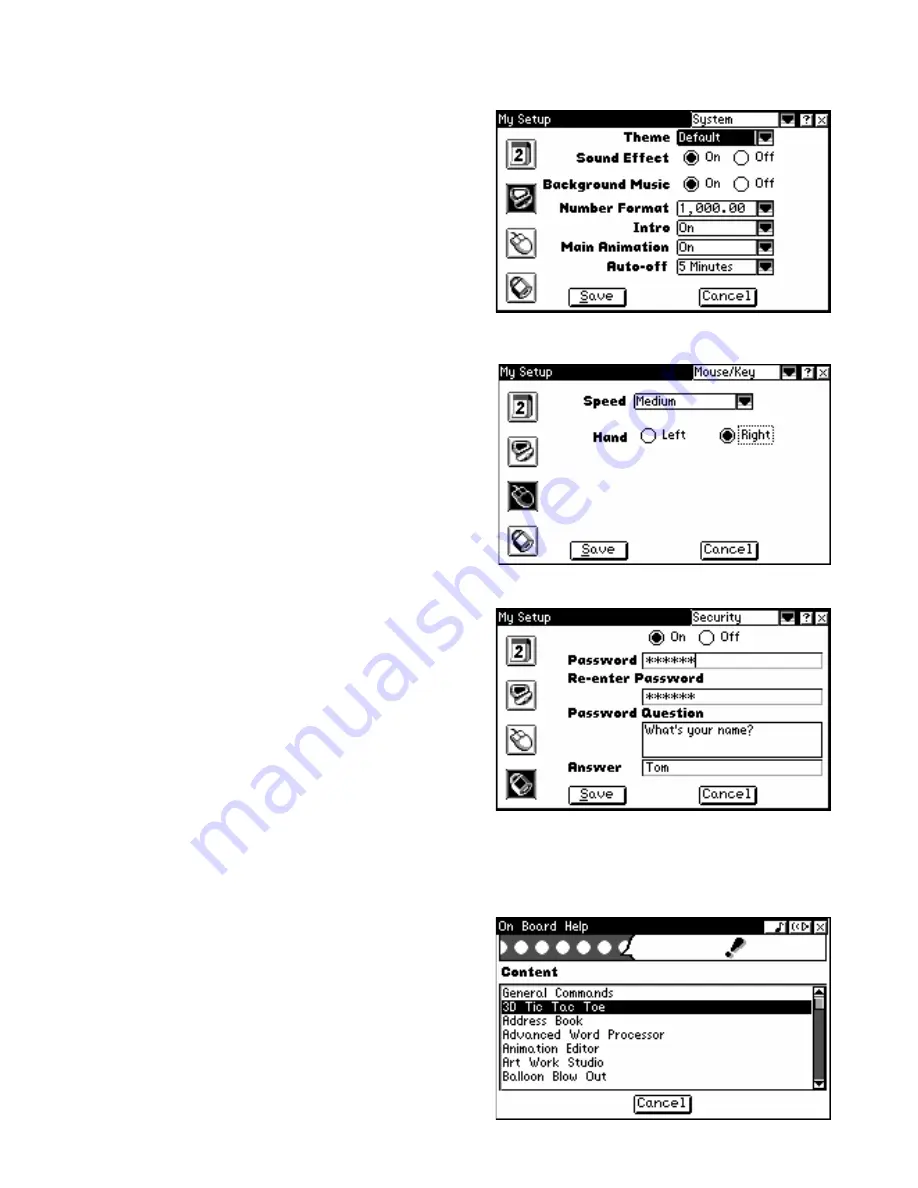
31
SYSTEM
Select this category to change the screen
wallpaper, program icons and select the
number format. You can turn the Intro and Main
Animations on or off and set the timing for Auto-
sleep.
MOUSE/KEY
With the Mouse/Key category, you can set the
tracking speed of your mouse. You can also
program the mouse buttons so that the left-
button or right-button make selections.
SECURITY
You can activate the Security function and
create a password. Enter the password in the
first field then re-enter the password in the next
field to confirm the password. Enter a question
and answer to help in case you forget your
password.
Note : Remember your password! If you
forget it and cannot remember the
answer for your question, you will need
to reconfigure the unit. Reconfiguring
will erase all of your saved data.
ON BOARD HELP
On Board Help assists you in running your
ClassMaster™ Notebook
. Upon opening On
Board Help you’ll see a list of all the programs.
Scroll down the list using the mouse or arrow
keys and press Enter to select a program.
Scroll through the topics with the mouse or
the arrow keys and press Enter to select a
topic.