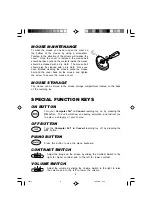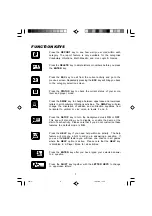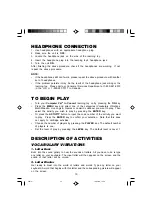Reviews:
No comments
Related manuals for Computer Pal In Concert

388
Brand: Faller Pages: 12

Monocoupe 90A
Brand: T&J Pages: 11

USAF F-15A
Brand: Minicraft Models Pages: 4

303652
Brand: PLAYTIVE JUNIOR Pages: 20

410818
Brand: Smoby Pages: 8

222217/2
Brand: Faller Pages: 8

Alexander Schleicher ASK 13
Brand: Paolo Severin Pages: 28

Aces Wild Custom Chopper
Brand: REVELL Pages: 8

XII
Brand: Xray Pages: 28

7319
Brand: marklin Pages: 12

72 711
Brand: Eduard Pages: 4

IMAGINE SUPER VALUE TUB
Brand: K'Nex Pages: 28

UMX Sbach 342 3D
Brand: E-FLITE Pages: 17

35071
Brand: Tamiya Pages: 6

LabC803evo
Brand: Capricorn Pages: 63

1-01633
Brand: Multiplex Pages: 20

h0 PtL 2/2
Brand: Trix Pages: 24

37229
Brand: Makrlin Pages: 32