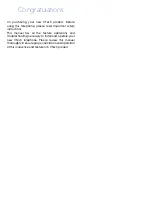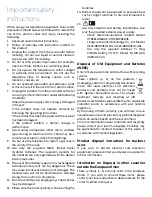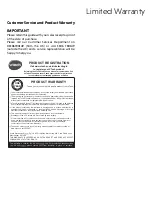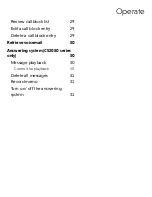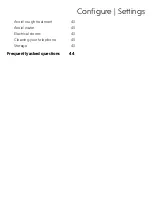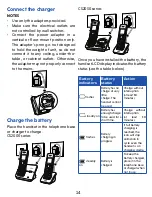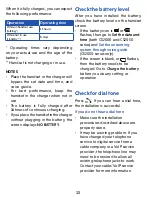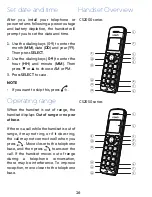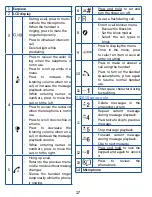Congratulations
on purchasing your new VTech product. Before
using this telephone, please read Important safety
instructions.
This manual has all the feature operations and
troubleshooting necessary to install and operate your
new VTech telephone. Please review this manual
thoroughly to ensure proper installation and operation
of this innovative and feature rich VTech product.
Summary of Contents for CS2000 Series
Page 45: ...45...