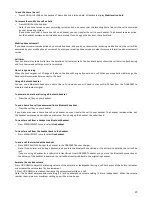17
5.
Press MENU/SELECT. The handset display
Maximum of 2 devices can be connected
and then
Replace an existing active
device with mobile? Press OK.
6.
Press MENU/SELECT. You are prompted to select a device on the paired devices list.
7.
Press UP/DOWN to select the device to be replaced, then press MENU/SELECT. The handset displays
Device removed from active devices list
and then
Connecting Mobile Phone A to the base...
8.
Depending on your mobile phone settings, you may need to press a key on your mobile phone to confirm the connection.
When you successfully replace and connect an active device with a paired device, the handset displays
Device connected.
Add an active device
You can have a maximum of two devices on the active devices list.
1.
In standby mode, Press MENU/SELECT then UP/DOWN to select
Bluetooth
.
2.
Press MENU/SELECT then UP/DOWN to select
Active devices
.
3.
Press MENU/SELECT then UP/DOWN to select empty position.
4.
Press MENU/SELECT. The display shows
Add
.
5.
Press MENU/SELECT then UP/DOWN to select a device from the paired devices list.
6.
Press MENU/SELECT. The handset displays
Device added
to active list
and then
Connecting Mobile Phone B to
the base
... If
there are no paired devices to add, the handset displays
All paired devices are devices already
connected
.
7.
Depending on your mobile phone settings, you may need to press a key on your mobile phone to confirm the connection.
When you successfully add and connect an active device, the handset displays
Device connected
.
Remove an active device
You can remove an active device from the active devices list.
1.
In standby mode, press MENU/SELECT then UP/DOWN to select
Bluetooth
.
2.
Press MENU/SELECT then UP/DOWN to select
Active devices
,
3.
Press MENU/SELECT then UP/DOWN to select the desired device.
4.
Press MENU/SELECT then UP/DOWN to select
Remove active
.
5.
Press MENU/SELECT. The handset displays
Device
removed from active list
.
Note: Even though the active device is removed from the active devices list, it is still on the paired devices list
Change PIN
You are required to enter a PIN when establishing a Bluetooth connection. The default Pin of your DDA200BT is 0000.
1.
In standby mode, press MENU/SELECT then UP/DOWN to select
Bluetooth
.
2.
Press MENU/SELECT then UP/DOWN to select
Change PIN
,
3.
Press MENU/SELECT. The display shows
ENTER NEW PIN
and the existing PIN.
4.
Use the keypad to enter a new four-digit code. (See writing tips in page 23).
5.
Press MENU/SELECT
to save.
Download phonebook
You can download up to four mobile phone phonebooks to your DDA200BT
telephone system via Bluetooth wireless technology.
Each downloaded mobile phonebook can store up to 1,500 entries with up to 30 digits for each phone number and 15
characters for each name.
Before downloading the phonebook, make sure the mobile phone is paired to your DDA200BT
and on the active devices list.
Check your mobile phone User instructions to confirm that phonebook transfer is an available option.
Place your mobile phone next to theDDA200BT when you download a mobile phone phonebook to your DDA200BT
To download a mobile phone phonebook
1.
In standby mode, press MENU/SELECT then UP/DOWN to select
Bluetooth
.
2.
In standby mode, press MENU/SELECT then UP/DOWN to select
Download PB
.
3.
Press MENU/SELECT.
If there is no mobile phone paired to the system, the handset displays
No mobile device paired. Press OK to add
mobile.
4.
Press UP/DOWN
to select a desired device, then press MENU/SELECT.
If the selected device is on the paired devices list but not on the active devices list, the handset displays
No
mobile on
active devices list. Press OK to add.
If the selected device is on the active devices list but disconnected, the handset displays
Not connected.
Place it next
to the base to connect mobile. Press OK.
If the selected device’s phonebook has already been downloaded to DDA200BT
before, the handset displays
Mobile
Phone A Last update: MM/DD/YY To
continue, press OK
. If you press MENU/SELECT to continue the downloading
process, the stored phonebook for that particular mobile phone is erased and replaced with the current mobile phone
phonebook. The handset then displays
Phonebook Mobile Phone A will be erased. To download press OK
. Press
MENU/SELECT
to confirm. If you have edited the downloaded entries (page xx), those changes are lost.
Summary of Contents for DDA200BT
Page 1: ...1...