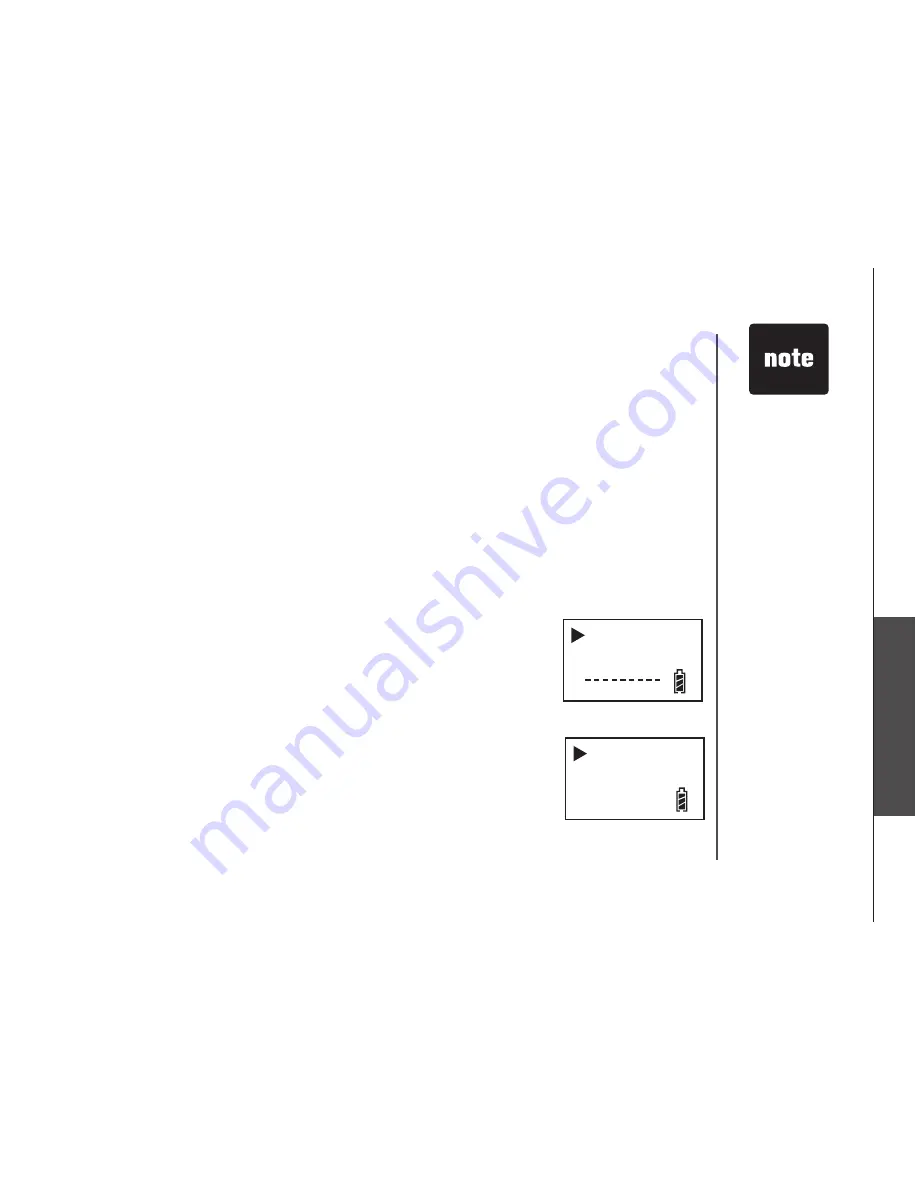
www.vtechphones.com
33
Advanced operation
Advanced operation
Transfer an external call
This feature allows you to transfer an external call from one handset to
another handset.
•
During a call, press
INTERCOM
on the first handset (HS1).
•
Enter handset number of selected handset you want to transfer to (for
this example, we’ll call it HS2).
•
Once HS2 answers the intercom page, press
OFF
on HS1 to transfer the
call.
•
If HS2 does not answer the intercom page, press
OFF
on HS1 to return
to the external call, this stops the ringing at HS2.
Conference call
This feature allows the external call have conversation with up to two
handsets at the same time.
•
During a call, press
INTERCOM
.
•
Enter handset number of selected handset you want to have conference
call with.
•
Press
TALK/FLASH
on the selected handset to answer.
•
Press
MENU/SEL
on the selected handset to enter intercom menu.
•
Press
MENU/SEL
to select
Conference,
the conference call will be
connected.
•
Press
OFF
on either handset to disconnect from the conference call.
The external call will only be disconnected if
OFF
is pressed on both
handsets.
• If an internal call
is made to a
handset that is
not available,
Not possible
will be displayed
on screen for 15
seconds, and
then the handset
returns to idle.
• If the internal call
is not answered,
the ring will not
end until
OFF
is
pressed in either
handsets.
Conference
Switching
CONF 00:02:08
Advanced operation
















































