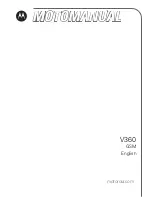www.vtechphones.com
44
About cordless telephones
•
Privacy:
the same features that make a cordless phone convenient create some limitations. Telephone calls are transmitted between the base and the cordless handset by radio waves, so
there is a possibility that your cordless phone conversations could be intercepted by radio receiving equipment within range of the cordless handset. For this reason, you should not think of
cordless phone conversations as being as private as those on corded phones.
•
Electrical Power:
The base unit of this cordless telephone must be connected to a working electrical outlet. The electrical outlet should not be controlled by a wall switch. Calls cannot be
made from the cordless handset if the base unit is unplugged or switched off, or if the electrical power is interrupted.
•
Potential TV Interference:
Some cordless telephones operate at frequencies that may cause interference to TVs and VCRs. To minimize or prevent such interference, do not place the base
unit of the cordless telephone near or on top of a TV or VCR. If interference is experienced, moving the cordless telephone father away from the TV or VCR will often reduce or eliminate the
interference. (Applies to 25-channel cordless phones only).
•
Rechargeable Batteries:
This product contains either Nickel-Cadmium or Nickel-Metal Hydride rechargeable batteries. Exercise care in handling batteries in order not to short the battery
with conducting material such as rings, bracelets, and keys. The battery or conductor may overheat and cause harm. Observe proper polarity between the battery and the battery charger.
•
Nickel-Metal Hydride Rechargeable Batteries:
Dispose of these batteries in a safe manner. Do not burn or puncture. Like other batteries of this type, if burned or punctured, they could
release caustic material which could cause injury.
Warranty
What does this limited warranty cover?
The manufacturer of this Vtech product, Vtech Communications, warrants to the holder of a valid proof of purchase (“Consumer” or “you”) that the product and all accessories provided by Vtech
in the sales package (“Product”) are free from material defects in material and workmanship, pursuant to the following terms and conditions, when installed and used normally and in accordance
with operation instructions. This limited warranty extends only to the Consumer for Products purchased and used in the United States of America.
What will Vtech Communications do if the Product is not free from material defects in materials and workmanship during the limited warranty period (“Materially Defective
Product”)?
During the limited warranty period, Vtech’s authorized service representative will repair or replace at Vtech’s option, without charge, a Materially Defective Product. If we repair this product, we
may use new or refurbished replacement parts. If we choose to replace this product, we may replace it with a new or refurbished product of the same or similar design. Vtech will return repaired
or replacement produces to you in working condition. Vtech will retain defective parts, modules, or equipment. Repair or replacement of Product, at Vtech’s option, is your exclusive remedy. You
should expect the repair or replacement to take approximately 30 days.
How long is the limited warranty period?
The limited warranty period for the product extends for ONE (1) YEAR from the date of purchase if we repair or replace a Materially Defective Product under the terms of this limited warranty. This
limited warranty also applies to repaired or replacement Products for a period of either (a) 90 days from the date the repaired or replacement Product is shipped to you or (b) the time remaining
on the original one-year warranty; whichever is longer.
What is not covered by this limited warranty?
This limited warranty does not cover
1. Product that has been subjected to misuse, accident, shipping or other physical damage, improper installation, abnormal operation or handling, negligent, inundation, fire, water or other liquid
intrusion; or
2. Product that has been damaged due to repair, alteration or modification by anyone other than an authorized service representative of Vtech; or
3. Product to the extent that the problem experienced is cause by signal conditions, network reliability or cable or antenna systems; or
4. Product to the extent that the problem is caused by use with non-Vtech electrical accessories; or
5. Product whose warranty/quality stickers, Product serial numbers plates or electronic serial numbers have been removed, altered or rendered illegible; or
6. Product purchased, used serviced, or shipped for repair from outside the United States, or used for commercial or institutional purposes (including but not limited to Products used for rental
purposes); or