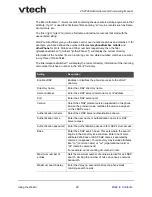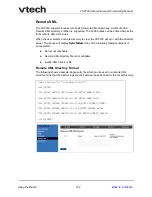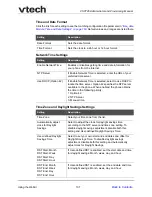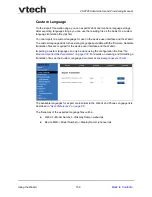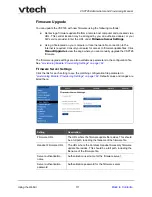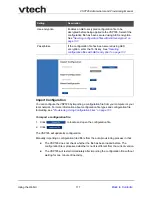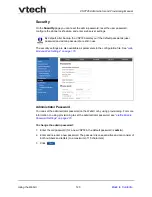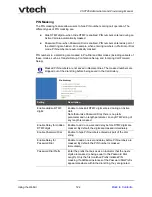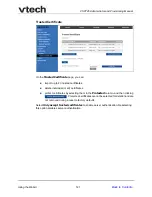Using the WebUI
113
VSP726 Administrator and Provisioning Manual
2. To install the handset firmware, click
. The message
Installing handset
firmware. Please wait...
appears. To cancel the download, click
.
After clicking
, the message
System update in progress. Please wait...
appears on the handset.
After a successful update, the message
Firmware installation successful
appears on
the WebUI.
An error message appears if:
the handset firmware is aleady up to date.
the handset firmware URL is incorrect, or the file cannot be retrieved for any other
reason.
the handset firmware file is corrupted.
the handset doesn‘t recogni
z
e the firmware file. For example, the firmware file may
belong to a different ErisTerminal product.
To install the firmware on the cordless handset:
1. On the handset, press
MENU
, and then select
Admin settings
.
2. Enter the admin password. The default is
admin
. To switch between entering upper or
lower-case letters, press the * key.
3. On the Admin settings menu, select
Firmware update
.
The handset checks for new firmware. If new firmware is found, the handset screen
asks you to proceed with the update.
Provisioning
Provisioning refers to the process of acquiring and applying new settings for the VSP726
using configuration files retrieved from a remote computer. After a VSP726 is deployed,
subsequent provisioning can update the VSP726 with new settings; for example, if your
service provider releases new features. See also
“Provisioning Using Configuration Files”
.
With automatic provisioning, you enable the VSP726 to get its settings automatically—the
process occurs in the background as part of routine system operation. Automatic
provisioning can apply to multiple devices simultaneously.