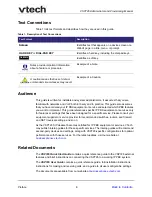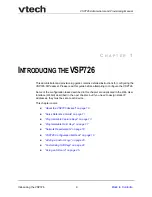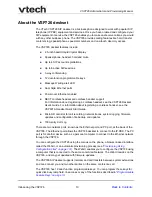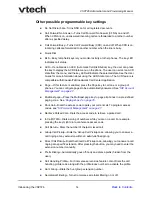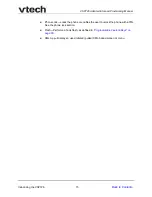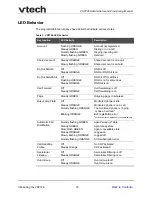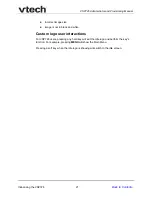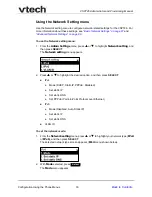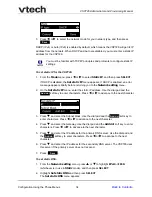Introducing the VSP726
20
VSP726 Administrator and Provisioning Manual
Adding a Custom Logo
You can upload a custom logo to be displayed on the phone idle screen and during bootup.
Uploading a logo is done using the WebUI or the configuration file. For WebUI
configuration, see
. The configuration file parameters for
uploading a custom logo are described in
“Uploading a custom logo” on page 20
. The
default logo for bootup and idle mode is the
vtech
logo.
Idle screen logo behavior
The behavior described below is disabled by default.
You can enable the logo to appear instead of the idle screen after a specified period of
inactivity. The parameter for setting the delay before the logo appears is in the General
configuration file. See
“user_pref.idle_to_logo_timeout” on page 181
.
You can enable the phone screen to cycle between the logo and the idle screen when the
phone is in idle mode by setting both the
user_pref.idle_to_logo_timeout
and the
user_pref.logo_to_idle_timeout
parameters. See
“user_pref.logo_to_idle_timeout”
.
Logo specifications
The file type and dimensions for the logo are listed below.
Positioning a custom logo on the screen is a matter of creating a logo with the maximum
dimensions listed above, including any surrounding white space. Note that the width of the
logo specified in the table above is the same as the width of the VSP726 screen (158
pixels). There are no configuration file settings to specify the x-axis or y-axis position of the
logo on the screen.
Uploading a custom logo
The file.bootup_logo and file.idle_logo parameters in the configuration file allow you to
upload a custom bootup logo and custom idle logo. Place the logos on your server and
enter the URL for each logo for the file.idle_logo and file.bootup_logo parameters.
If the downloaded logo is found to be invalid, the syslog will record one of the following
errors:
file not found
invalid file format
File type:
Monochrome bitmap (.bmp)
Dimensions (w × h):
Idle screen and bootup logo: 158 × 57 pixels