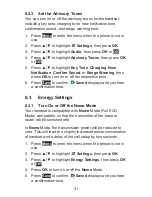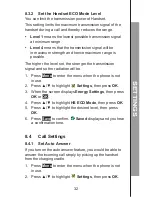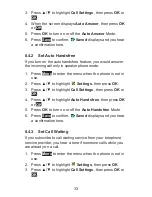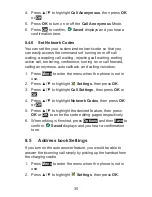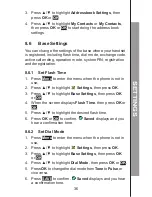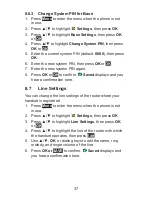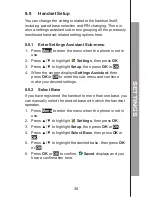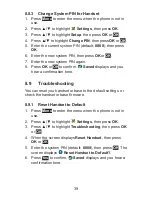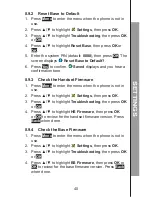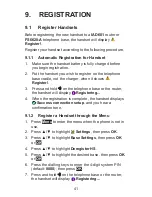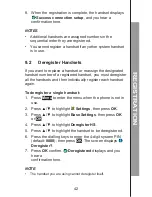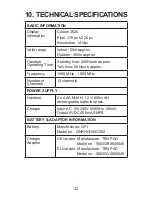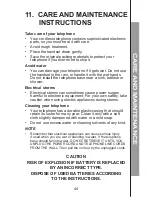Reviews:
No comments
Related manuals for FS6608A

EP200
Brand: Uniden Pages: 49

3CX
Brand: Yeastar Technology Pages: 12

KX-TD816AL
Brand: Panasonic Pages: 67

2-8111AH
Brand: GE Pages: 84

Berkshire 100
Brand: ATL Pages: 4

Swiss oneRoam International Cellular
Brand: Roadpost Pages: 11

Laughton BLU
Brand: Endon Pages: 2

PA-7262
Brand: Panacom Pages: 16

HOB-331-F
Brand: CEECO Pages: 15

NetLink Series
Brand: SpectraLink Pages: 19

84 Series
Brand: SpectraLink Pages: 81

gigaset classic 4000
Brand: Siemens Pages: 23

Gigaset CL100
Brand: Siemens Pages: 34

GIGASET C88
Brand: Siemens Pages: 42

Gigaset E450
Brand: Siemens Pages: 57

Gigaset C58H
Brand: Siemens Pages: 36

Gigaset E455
Brand: Siemens Pages: 63

Gigaset C580
Brand: Siemens Pages: 57