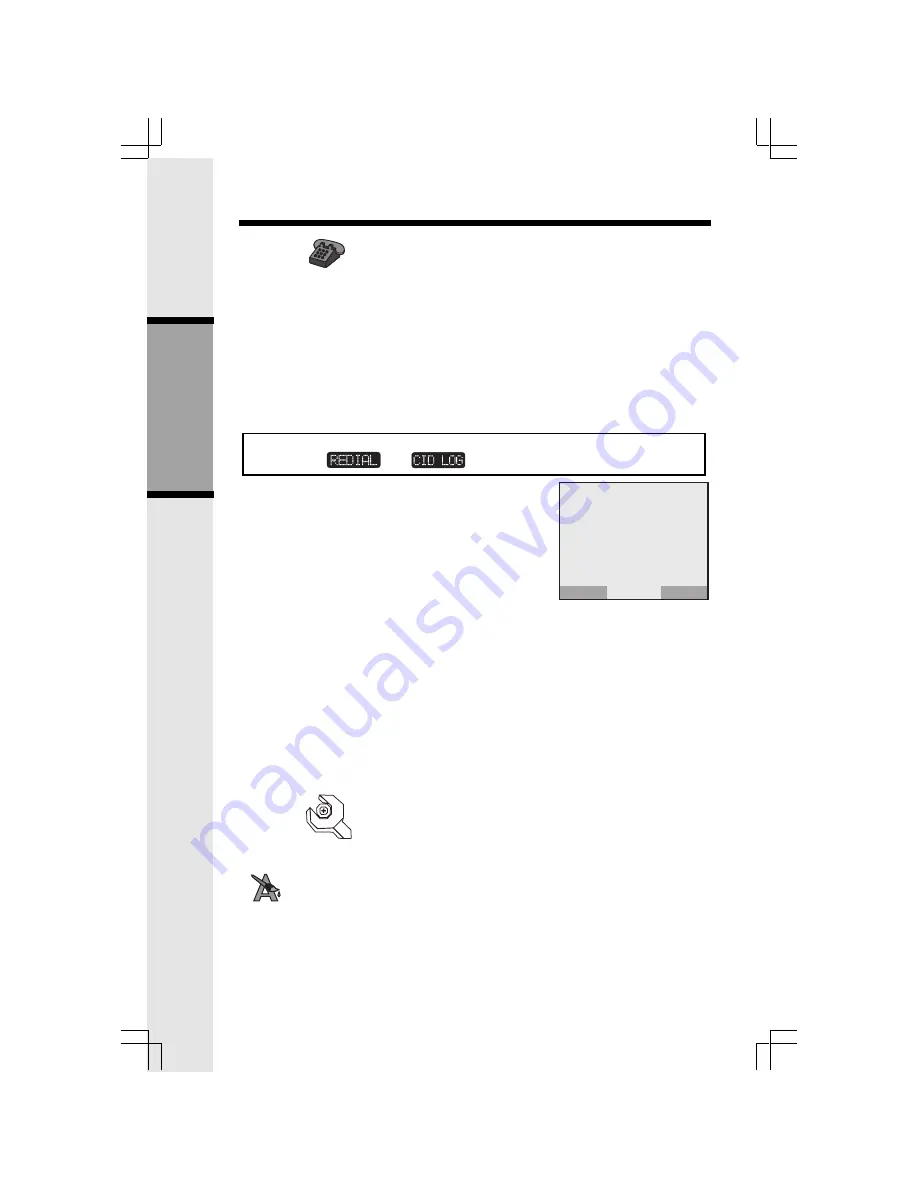
22
Basic Operation
Calls Log
With this icon highlighted, press the middle NavKey
or left softkey to view your Caller ID
and Redial options:
Review CID Log
Clear CID Log
Review Redial
Clear Redial
Move the up or down NavKey to highlight the desired option, then press the middle NavKey,
left softkey or the dialing key assigned to each menu item. The top menu is assigned to
dialing key 1 and so on down the menu options.
Review CID Log
(dialing key 1) - Allows you to scroll through
the 50 most recent Caller ID and Call Waiting records re-
ceived. With a CID record displayed, you can
SAVE
it in the
phonebook, press
ON
or
SPEAKERPHONE
to dial the num-
ber, or
DELETE
the entry from the log.
Press the middle NavKey while reviewing a CID record to
display the dialing options:
Clear CID Log
(dialing key 2) - Choose this option if you want to delete all CID records at
once. You will be asked
Are you sure?
Choosing
YES
clears all records. Choosing
NO
returns you to the previous screen.
Review Redial
(dialing key 3) - Select this option to display the last 10 numbers dialed.
Use the NavKeys to highlight the desired number, press and hold the middle NavKey to
view numbers that are longer than 11 digits, then press
ON
or
SPEAKERPHONE
to dial.
You can press
SAVE
to save it in the phonebook, or press
DELETE
to erase.
Clear Redial
(dialing key 4) - Select this option to delete all phone numbers stored in
redial memory. You will be asked
Are you sure
? Choosing
YES
clears all records. Choos-
ing
NO
returns you to the previous screen.
Settings
With this icon highlighted, press the middle NavKey
or the left softkey to reveal the follow-
ing menu:
Appearance
(dialing key 1) - This option allows you to change the color of the
text at the top and bottom of the Handset screen. Your color choices are:
Blue
Green
Tan
Rose
Handset Menu
SAVE
John Smith
808-880-8808
11:15 A Oct12
DELETE
1 of 11
NOTE
: You can also view your Caller ID and Redial options from the Idle Menu by
selecting the
and
using the softkeys.
















































