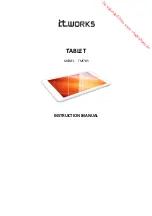3
3
FEATURES
ACTION
Rotating Camera
Rotate the camera to take pictures of yourself and
your friends.
Touch Screen
Touch the screen with your finger or the
InnoTab
®
stylus to play.
AC Adapter Jack
Use this to connect an AC/DC Adapter.
Headphone Jack
Use this to connect headphones (sold
separately).
Power Button
Press this button to turn
InnoTab
®
3
on or off.
USB Port
Plug the included USB cable into this USB port
to connect the tablet to your computer.
Brightness Button
Press this button to adjust the screen brightness.
Help Button
Press this button to replay voice instructions, or
ask for a hint.
Microphone
Speak into this microphone to record your voice
or play microphone games.
Volume Buttons
Press these buttons to adjust the sound volume.
Home Button
Press this button to return to the
InnoTab
®
3
desktop menu at any time.
D-Pad Button
Press this button to move up, down, left, or right
in some games or menus.
Battery Charging Indicator
This flashes green when the rechargeable
batteries are being charged. It will turn off when
charging is complete.
InnoTab
®
Cartridge Port
Insert an
InnoTab
®
cartridge (sold separately)
into this slot to play.
Use your finger or this stylus to play. Always place
the
InnoTab
®
stylus back into the stylus holder
after use.
Backup Battery Slot & Cover
The backup battery provides power for the clock.
For backup battery replacement instructions,
please see the
Care & Maintenance
section on
page 23.
Stylus Fastener
Use the stylus string to attach the stylus to this
fastener.
PRO
DUCT F
EATURES
InnoTab
®
Stylus &
Stylus Holder
Case: 1:15-cv-10889 Document #: 73-1 Filed: 05/18/16 Page 7 of 41 PageID #:924