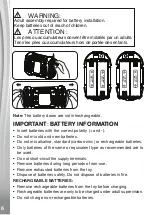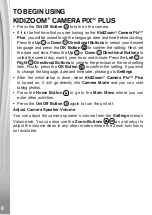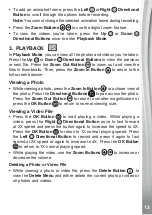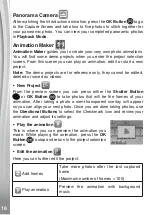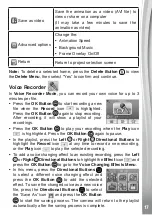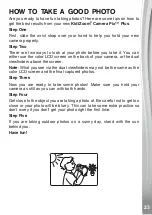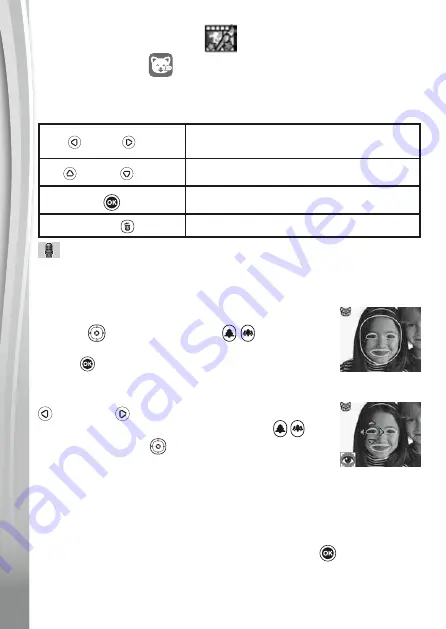
14
4. CREATIVE TOOLS
Talking Photos
Talking Photos
lets you create photos that appear to talk using your
voice with voice-changing effects using either the pre-loaded fox or by
taking your own photo.
Left / Right
Toggle between different faces or make a
new face
Up / Down
Select a portrait mode
OK Button
Start/Stop recording as a video
Delete Button
Delete the portrait
Recording Indicator
This icon will turn red when sound is recording and animate when it’s
repeating back.
•
Take a New Portrait
Position a face inside the frame and use the
Directional
Buttons
and
Zoom Buttons
to adjust the
size and position of the mouth and eyes. Press the
OK
Button
to finish.
•
Using an existing photo
From the camera preview screen, press the
Left
or
Right
Directional Buttons
to select an
existing photo, then use the
Zoom Buttons
and
Directional Buttons
to align a face to the on-screen
mask. Then, adjust the eyes and mouth position/size in
next step and press
OK
to complete.
Note:
The program allows for saving a maximum of 10 face templates.
Once you reach this limit you will need to delete one before creating a
new one.
•
Recording as a Video
From the main screen, press either the
OK Button
to start or stop
recording a video.
•
Viewing your Talking Photo Videos
You can view your recorded creations in
Playback Mode
.