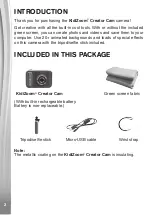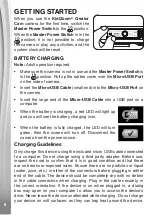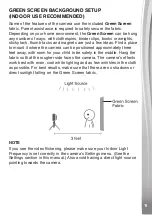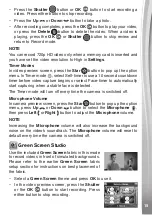Reviews:
No comments
Related manuals for KidiZoom Creator Cam
DSC-350 - Digital Camera - 0.35 Megapixel
Brand: D-Link Pages: 2

DCS-932L
Brand: D-Link Pages: 2

DCS-5020L
Brand: D-Link Pages: 5

DCS-5020L
Brand: D-Link Pages: 67

DSC-100
Brand: D-Link Pages: 8
DSC-350 - Digital Camera - 0.35 Megapixel
Brand: D-Link Pages: 2

DMC-FP7K
Brand: Panasonic Pages: 36

DMC-CM1
Brand: Panasonic Pages: 60

DMC-CM1
Brand: Panasonic Pages: 64

DMC LS85K - Lumix Digital Camera
Brand: Panasonic Pages: 24

DMC FZ28K - Lumix Digital Camera
Brand: Panasonic Pages: 32

DMC FX580K - Lumix Digital Camera
Brand: Panasonic Pages: 28

DMC FX150K - Lumix Digital Camera
Brand: Panasonic Pages: 32

DMC FS7A - Lumix Digital Camera
Brand: Panasonic Pages: 24

DMC FS25S - Lumix Digital Camera
Brand: Panasonic Pages: 24

DC-BGH1
Brand: Panasonic Pages: 96

aw-he40 series
Brand: Panasonic Pages: 138

DMC-FT3
Brand: Panasonic Pages: 36