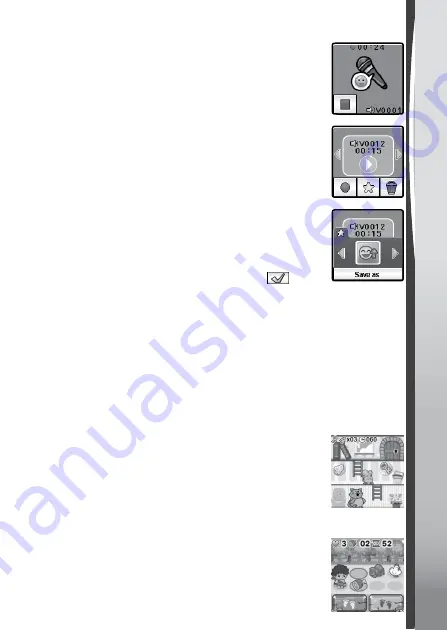
4. Voice Recorder
The Voice Recorder allows you to record your own
voice for up to 60 seconds per recording and apply fun
voice-changing effects.
Tap the Record icon to start recording. When you're
finished, tap the Stop icon.
Swipe left or right to review the previous or next
recording. Tap the Star icon to display the Voice
Effects screen.
There are five built-in voice effects. On the Voice Effect
screen, tap the left or right icon to preview the different
effects. Tap the Save As icon to save the recording
with the selected effect as a separate file. To exit the
voice effects screen, tap the Star icon again or press
the
Home Button
.
To delete a recording, tap the Rubbish Bin icon to
display the Delete Menu and tap the tick icon
to
confirm.
5. Games
There are 3 built-in games on the
Kidizoom
®
Smart Watch DX2
.
• Mousy Maze
• Ancient Adventure
• Puzzle Swap
Swipe left or right to choose the game you want to play.
Mousy Maze
The mouse is trapped! Help it collect cheese and find
the key to escape. Eat as many cheese wedges as you
can to set a new high score.
Control:
Tap an object on the current floor to direct the
mouse to that location. Tap on the cheese to eat it and
tap on the key to pick it up. Tap a ladder on the current
floor and the mouse will climb it. Tap the door when
you reach it to exit and complete the level.
Ancient Adventure
Life is hard when animals are trying to eat you! Help
the caveman avoid the obstacles and bring food home
for his family. Run as fast as possible for a high score.
14














































