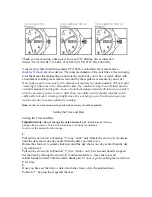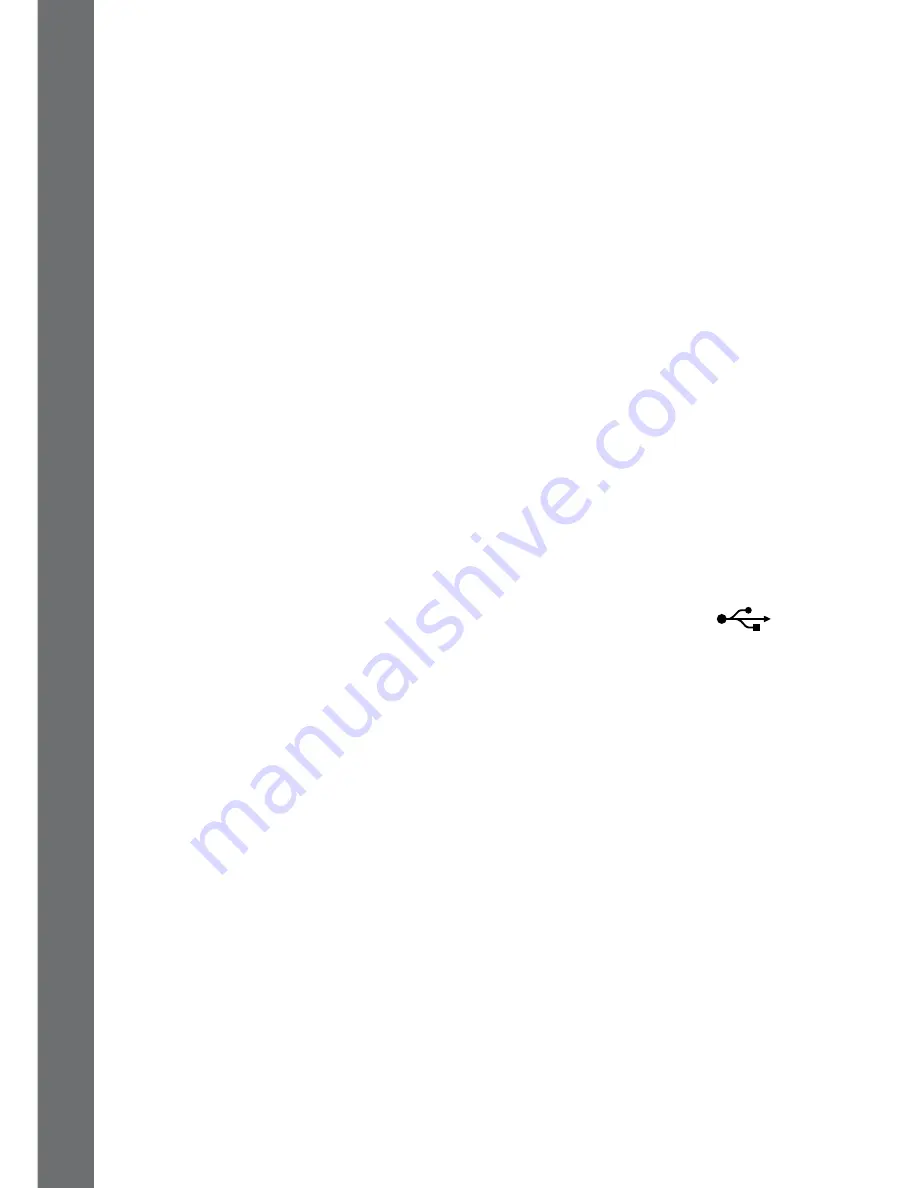
10
BATTERY STATUS
The remaining battery capacity will be displayed on the main menu screen.
When the battery level is low, most functions on the watch may not be
accessible, except for the clock display. It is recommended to recharge the
battery as soon as possible before further use.
If the battery level is extremely low the watch may not work. Recharge
the battery as soon as possible and set the time and date again after
recharging.
CONNECT TO A COmPUTER
FOR FILE TRANSFER
You can connect your
Kidizoom
®
Smartwatch DX
to a PC or Mac
computer using the included micro USB cable. Once connected, you
can transfer files between the watch and computer. Please follow the
following steps to make the connection:
• Pull up the rubber cover of the micro USB port on the side of your watch.
• Insert the micro USB cable (small end) into the micro USB port on the watch.
• Insert the larger end of the micro USB cable into a USB port on the
computer. A USB port is usually marked with this symbol
.
• You will see a removable drive called
VTech 1716
, please use this to
transfer files to and from the watch. There is another removable drive
called
VT SYSTEM
, which is for storage of system data and should
not be accessed by users.
Note
: Once the watch is connected to your computer, do not disconnect
it while transferring files. Only once you have finished transferring files
do we recommend you to eject and unplug the watch.
To avoid any potential damage to your
Kidizoom
®
Smartwatch DX,
ensure that the micro USB rubber cover is fully covering the micro USB
port of the watch whenever possible.
To back up photo or video files taken by Kidizoom
®
Smartwatch DX:
• Locate and open the
DCIM
folder in the removable drive
VTech 1716
.
• Your photo and video files will be placed in a subfolder. Drag and drop
or copy and paste the files to a location on your computer to back
them up.
To back up voice files recorded by Kidizoom
®
Smartwatch DX:
• Locate and open the
VOICE
folder in the removable drive
VTech 1716
.
CONNEC
T T
O
A
CO
m
P
U
TER