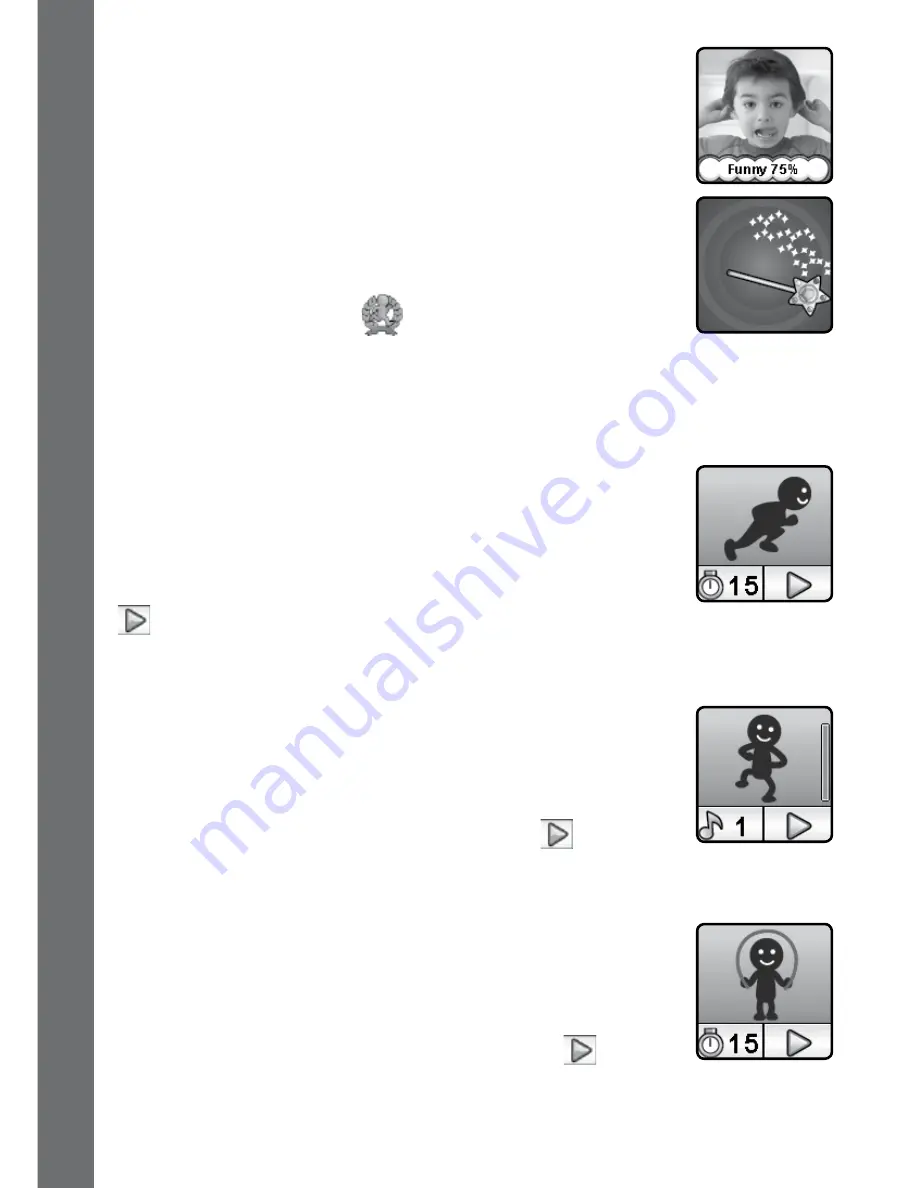
16
B. Funny Face Detector
How funny can you make your face? Line up your face
with the mask on the screen and then take a picture to
find out!
C. Sound Shaker
Stomp like an elephant or tiptoe like a mouse! Choose
from 10 different sound effects and then shake your hand
with the
Kidizoom
®
Smartwatch DX
to play.
7. Action Challenge
Action Challenge is a fun and active way to challenge yourself. It includes
3 active motion games which count your movement during a period of
time: Super Run, Crazy Dance and Funky Jump.
A. Super Run
Set an amount of time and start running as fast as you
can. While you run, the character on the screen runs.
The character will try his best to run as fast as you
can. Don’t worry if he can’t keep up with you. Tap the
timer icon to choose different times, swipe the screen
to choose different characters, then press the go button
and start running. When the time is up, it will show
how many steps you ran!
B. Crazy Dance
Select a song and start dancing. While you dance, the
character on the screen dances. The character will try
his best to dance as well as you can. Don’t worry if his
moves aren’t as cool as yours. Tap the song icon to
choose a song, swipe the screen to choose different
characters and then press the go button
and start
dancing.
C. Funky Jump
Set an amount of time and start jumping as many times
as you can. While you jump, the character on the screen
jumps. The character will try his best to jump as much
as you can. Don’t worry if he can’t keep up. Tap the
timer icon to choose a time, swipe the screen to choose
different characters and press the go button
to start
jumping. When the time is up, it will show how many
times you jumped!
AC
TI
vITI
E
S














































