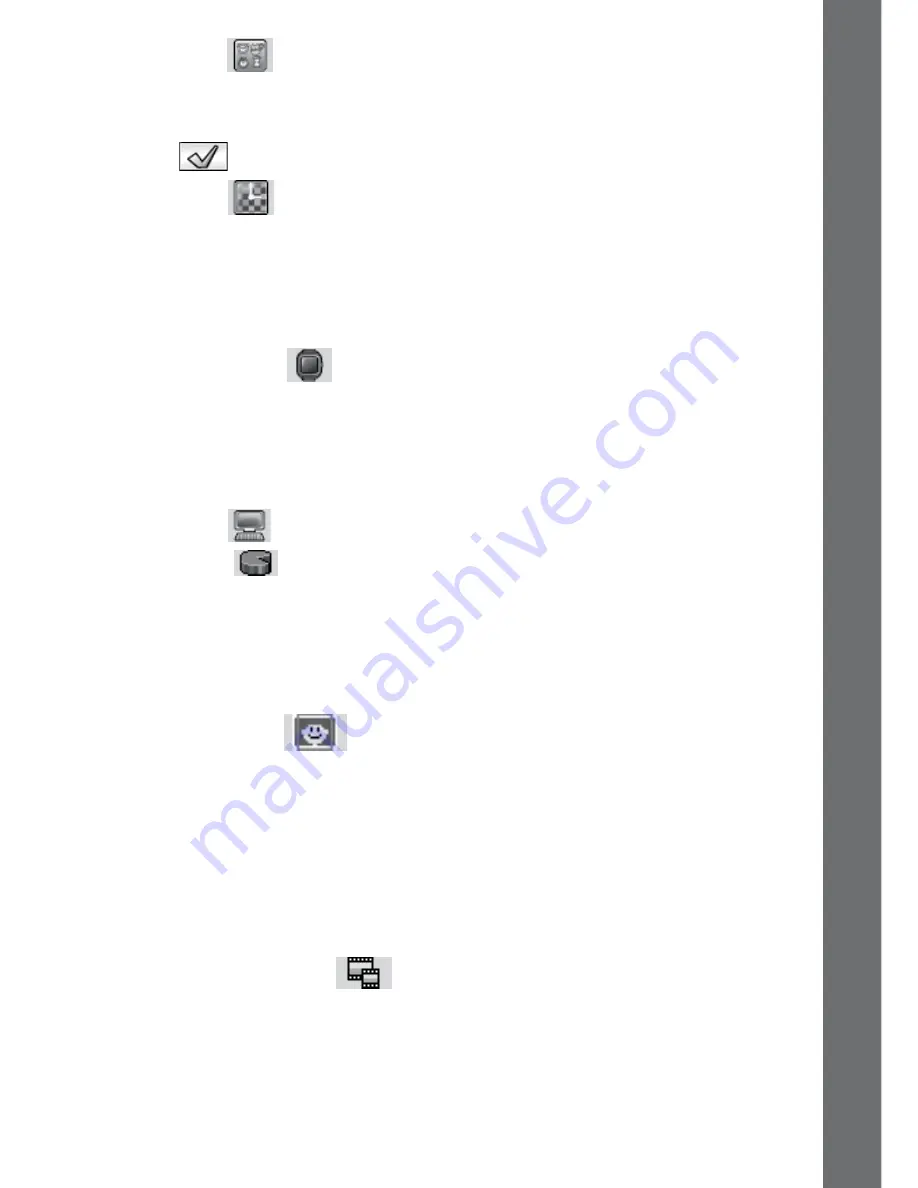
21
(E) Wallpaper
• Tap the Set icon to choose the wallpaper for the home menu.
• Tap the left or right arrow icon on screen to change the wallpaper.
• Tap
to save.
(F) 3D Effects
• Tap YES to enable the 3D clock face effects.
• Tap NO to disable the 3D clock face effects.
Note:
If the watch enters to the power saving mode, the screen dims
and the 3D effect may not be shown.
(G) Smart Wake Up
When Smart Wake Up is enabled, users can double tap on the
screen to wake up the watch.
• Tap YES to enable Smart Wake Up.
• Tap NO to disable Smart Wake Up
(H) Advanced
(i) Memory
Here you can see the free memory remaining or choose to format
the memory. Follow the instructions on screen if you would like to
format the memory.
Note:
Formatting will erase all data on the watch, including all
photos, videos and voice files.
(ii) Aspect Ratio
As the saved photos and videos are in 4:3, you can choose from 2
different aspect ratios for displaying the image in the preview screen
and playback screen of the watch:
Fit Image: Image zoomed to fit the whole watch screen with the left
and right side of the image unseen.
Scaled: Image scaled to fit the screen, with the whole image
displayed.
(iii) Video Resolution
There are 2 options here:
160 X 120: The video size is smaller and you can record and save
more videos.
320 X 240: The video quality is better and takes up more memory, so
less video can be recorded and saved.
SE
TT
INGS









































