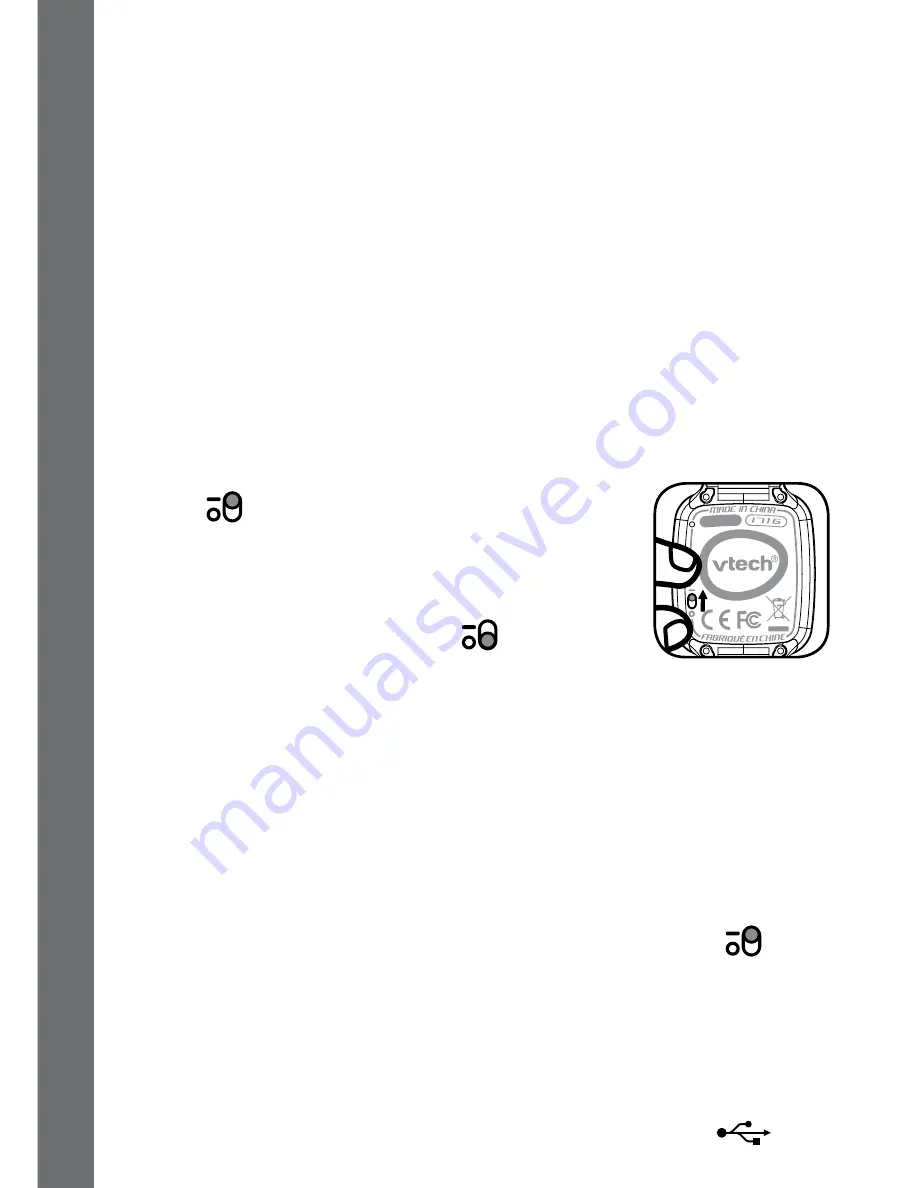
6
Wearing the Kidizoom
®
Smart Watch DX
People with very sensitive skin may notice some irritation after wearing
the
Kidizoom
®
Smart Watch DX
for extended periods of time. Skin
may become irritated when moisture, sweat, soap or other irritants get
trapped under the watch band and are left in contact with the skin. To
prevent this, we suggest children remove the watch before going to bed
for the night, take the watch off if it’s feeling uncomfortable, and keep
their wrist and the band clean and dry.
In addition, wearing the watch too tightly may also cause irritation. Make
sure the fit is good - tight enough so the watch stays in place, but not
so tight that it’s uncomfortable. If you notice any redness, swelling or
other irritation, we recommend consulting a doctor before wearing the
watch again.
GETTING STARTED
Switch the MASTER POWER SWITCH up to
the ON
position when using the
Kidizoom
®
Smartwatch DX
for the first time. The MASTER
POWER SWITCH is located on the back of the
watch face. We recommend you to fully charge the
battery before use.
When the watch is switched OFF
, it will not be
possible to charge the watch or play any activities.
Note:
It is not necessary to switch the MASTER POWER SWITCH to
OFF during daily use.
We recommend a full charge before using your
Kidizoom
®
Smartwatch
DX
for the first time. A full charge will take about 3 hours.
BATTERY RECHARGING
Note
: Adult guidance recommended.
Connect the watch to a computer with the included micro USB cable to
charge the battery.
• Make sure the MASTER POWER SWITCH is turned ON
before
recharging.
• Pull up the rubber cover of the micro USB port at the side of your
watch.
• Insert the micro USB cable (small end) into the micro USB port on the
watch.
• Insert the larger end of the micro USB cable into a USB port on your
computer. A USB port is usually marked with this symbol
.
B
ATT
ER
Y RECH
A
RGING
/
GE
TT
ING
S
TA
R
TED







































